You can use the “On this page” menu on the left side to navigate the FAQs. We hope your question has been answered! If not, please contact your faculty support.
General Canvas questions
Are messages sent by Instructure.com to be trusted?
Yes, Instructure.com is the address Canvas uses to send messages, e.g. notifications.
How can I set my notification preferences?
General notifications can be set in your Account, in the global menu on the left. Furthermore settings can be adjusted for each individual course. On the course homepage is a button Course Notifications in the upper right corner.
Why do I no longer receive notification emails from Canvas?
Some users stop receiving notification emails from Canvas. If this is the case please check your notification settings (Account>Notifications). If you think you should still receive emails according to your settings please contact your faculty support and the problem will be resolved.
Can I make sure students receive notifications of an announcement?
In Canvas, students can set their own notification preferences and a teacher cannot make sure a student receives a notification. In Student Portal students will see a list of all new announcements.
Will Canvas messages be visible in Outlook?
Whether Canvas Messages, sent from the Inbox, will appear in Outlook depends on the notifications settings of each individual user. The sender has no way to know or control these settings. To adjust your settings go to Account>Notification Settings and scroll down to Conversations (Messages are called Conversations here).
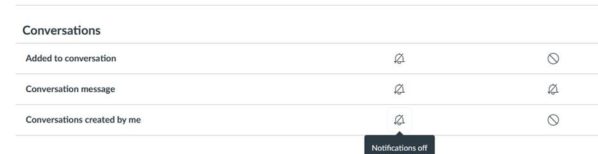
How can I organise my dashboard?
When your dashboard has too many courses you can organise it by selecting your favorite courses. See how in this short video.
Does Canvas have a search function?
Atomic Search is a Canvas add-on that lets you search the full text of Canvas course content. For more information see the manual.
Additional tools
Can I use student view with additional tools, like FeedbackFruits?
Student view does no work with additional tools. The only exception being the FeedbackFruits tools. In these tools student view does work.
Does Canvas offer a tool for plagiarism check?
As of 1-9-2023 Turnitin Originality is available as plagiarism tool. Existing Ouriginal reports will remain available.
See also the FAQs about Turnitin.
For more information on Turnitin or Ouriginal see Integrated third party tools.
Is Zoom integrated in Canvas?
Yes, Zoom is integrated in Canvas. It is available in the menu of the new courses.
If it is not visible, it can be made available via Settings>Navigation then drag the Zoom option to the upper block of items and click on save.
It is also available in Groups under Collaborations > +Collaboration.
Is KeyLinks Learning Resources integrated in Canvas?
Yes, KeyLinks Learning Resources is integrated in Canvas, this means that in all courses of the faculties that are using KeyLinks lists, a link to their list is available on the Resources page. If you have created a reference list in KeyLinks and the list is published by the University Library the list is directly accessible through this link.
Assignments
Can I make an assignment available for a section or one student?
Yes, when you edit an assignment you can select one or more sections or individual students with Assign to. Sections and students will be listed there but you can also start typing the name.
What is a group assignment?
A group assignment can be assigned to a group set and will be available for all groups in that group set. With a group assignment the submissions are made for the whole group, so the teacher and each member of the group will see the same submissions. It is not possible to assign an individual assignment to a group.
Can I select which submissions to download?
In the gradebook the only option available is download all submissions. A tool has been developed that let you download only submissions after a certain date.
This tool is accessible on the homepage of a course, using the button Download submissions in the menu on the right. See also this manual.
Building a course
What is the maximum size of a Canvas course?
The maximum course size is 1 GB.
What does the UM course template look like?
Maastricht University faculties agreed to use the same Canvas course template for all bachelor and master courses. If you teach a bachelor or master course, you will be working with it. Find out what the UM course template looks like.
How to make my Canvas course as digital accessible as possible?
Did you know that ten percent of our students have a disability, which creates an obstacle to studying and following education? See the Tips for creating accessible course material.
Is it possible to copy a page?
Yes, go to the page you want to copy, click on the three dots next to the Edit button, and select Copy to, then search for the destination course. You have to be enrolled with sufficient permissions in both courses to be able to do this.
Is it possible to copy a course?
Yes, you can copy a course in Canvas to another one, e.g. last year’s course to the version of this year. Please read the manual for more information.
Can I make a file visible for students at a given moment?
Yes, when you upload a file to the course files you can choose form several option by clicking on the publish item. Select Student visibility to enter time slot.
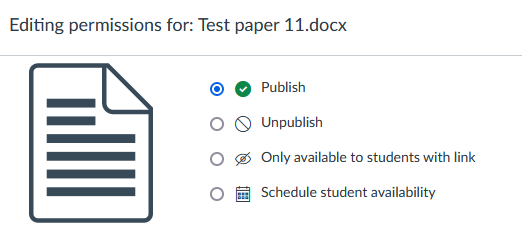
Courses in education
When is my course available to students?
New courses are by default unpublished, not accessible for students. When you want students to be able to access your course you can publish it with the Publish button in the top right corner of the homepage.
What about the course start and end date?
You don’t have to do anything about the course start or end date.The start date is by default set on a date a few weeks before the start of the relevant academic year and the end date 3 years after the end of the academic year. If the course is published, students have access to the course between those dates. After the end date the course will change to concluded which means that it is read only for students and teachers.
Is it possible to make content available at a specified time in the future?
Yes this is possible. A whole module can have availability settings within a course, opening up to students at a specified time. Also, items like discussions, assignments, quizzes, files and announcements can have their own specified time regardless of the module settings. This is not possible for the item ‘pages’, those can only be specified within a module.
Is it possible to restore accidentally deleted content to a course?
Yes this is possible. Go to the course homepage and type /undelete behind the url (it looks like: https://maastrichtuniversity.instructure.com/courses/154). You can now see and restore deleted items to your course.
How can I simply download a list of all students in my course?
There are two options:
- Go to people and open a group set. Select Import and then Download Course Roster CSV.
- Go to Grades and select Download under Actions. The csv-file will contain all students.
How can I export Attendance data in a course?
If you are a teacher in a course you can download Attendance data for the whole course or for a specific student. Open the Attendance tool and click on the wheel in the upper right corner, then select Attendance report. See also https://maastrichtuniversity.instructure.com/courses/49/pages/attendance
Grading
How can I change the total grades from percentage to points?
The total grade can only be changed from percentage to points if you don’t use weighted assignment groups in your course. It is done with the three dots in the column header. Otherwise the only option is to work with a grading scheme which assigns a point value to a range of percentages, e.g. 0-10% -> 1 11-20 % – > 2 etc. If you want decimal points you have to use even smaller ranges.
For more information see the Canvas Community page on Gradebook columns and the Canvas Community page on schemes in a course
Is it possible to download the Gradebook?
Yes, the Gradebook can be downloaded as a csv file. This file can then be edited and uploaded again. Grades can be added or changed and even new assignments can be added. See the manual for a detailed description.
Is it possible to add a (weighted) column to the Grade book?
It is possible to add columns to the Grade book, but not calculated columns. You can make a Non-Submission assignment to add a column to be graded manually. If you want to make a weighted column, you have to work with Assignment Groups. You can add different weights to each assignment group. If you want to have the assignments within a group to have different weights you have to give them different total points.
Some cells in the Gradebook are coloured, what do the colours mean?
The Gradebook has five statuses for grades:
Late, Missing, Resubmitted, Dropped and Excused. These statuses are represented by different colours. It is possible to change the colours. Open the menu View and select Status.
How to automatically assign a grade to students without a submission?
For an assignment with a deadline students without a submission will automatically be assigned the status Missing after the deadline has passed. To assign a grade automatically there are two options:
- Assign a grade automatically to all students with missing status for the whole Gradebook
- Set default grade for a specific assignment after the students with assignments have been graded.
What are dropped grades?
Dropped is one of the possible statuses of a grade. The other options are, Late, Missing, Resubmitted and Excused.
In an assignment group it is possible to drop either the highest or the lowest grades. Dropped grades will not count towards the result of the assignment group and consequently not towards the final grade. A grade that has been dropped in this manner is given the status dropped in the Gradebook.
Can the Total grade be hidden from students' view?
Yes, the Total grade can be made (un)visible to students in the course settings, general settings>more options.
Is it possible to show students' ID numbers in the Gradebook?
Yes, to show students’ ID numbers select Grades in the course menu. Click on the three dots behind the title of the first column (Student names). Then Select Login ID under Secondary info.
How will final grading be done? Will there be some more convenient approach with Canvas?
At the moment coordinators get an excel table from the examiner’s office that they have to fill. For the time being the workflow in Canvas for the final grading will be the same as the one used in EleUM, teachers still have to fill an excel sheet from the examiner’s office.
Is it possible to grade quizzes by question?
Yes, when you grade open questions in a quiz in Speedgrader you can enable this option.
- First open the Options menu in the upper left corner and select Options.
- Then check Grade by question and Save settings.
Learning analytics
What is the difference between New Analytics and Course Statistics?
Course statistics is accessible through the menu in Settings and provides an overview of the number of assignments, submissions and active students in a course. For more information check the Course Statistics page.
New Analytics is accessible through the course menu and provides an overview of all grades and activities in the whole course either for all students or for a specific section or individual student. For more information see the New Analytics page.
Permissions
Can a tutor see the whole course?
A tutor has access to the content of the whole course but can only see and interact with the students in their own tutorial section(s). When a tutor needs to be able to see all students a teacher can give them that permission without changing the role. Go to People and click on the name of the tutor and click on Let this user see all course users.
Can teachers add other teachers or tutors to their course?
Yes, they can if the teacher or tutor already has a Canvas account. Do not add tutors and teachers that are officially teaching/tutoring the course, their enrolments should be registered in SAP and Syllabus. Only add colleagues who want to have a look at your course for other reasons.
Can teachers add students to their course?
No, students are enrolled automatically. If a student is not enrolled in a course this should be corrected in the course registration.
Sections and groups
How to create subgroups within a tutorial group?
Subgroups for 1 PBL group have to be created manually as a separate group set. Tutors see only their own section(s) but coordinators see all students.
Are sections for tutorials made automatically and are students added to them automatically?
Yes, sections for pbl groups are created automatically and students are added to these sections. Teachers don’t have permissions to edit sections. If a student is not enrolled correctly this should be corrected in the administrative system and not in Canvas.
Can i download a list of groups and group memberships?
This can be done for each individual group set (tab on the People page).
Go to people and open a group set. Select Import and then Download Course Roster CSV.The csv file contains an overview of all students and to which group of the set they are enlisted.
Can you create student subgroups randomly and automatically (but still within one tutorial group)?
You can create groups automatically but this is always for the whole course. When choosing the option Assign students randomly, you can check the option Require students to be in the same section, unfortunately this option does not work for tutorial sections because students are not only enrolled in their tutorial section but also in the section of the whole course.
If a tutor needs subgroups for his own section they have to create the groups manually and assign students to the groups manually.
Turnitin Originality
I want to check a student’s paper on plagiarism, but there is no assignment in Canvas. How can I check for plagiarism?
A teacher can use the following link: turnitin.maastrichtuniversity.nl
Click Launch > Upload to hand in a file directly to Turnitin.
How can I use Turnitin in Canvas?
First you need to create an assignment. As soon as you chose “text entry” or “upload” there will be a field added with Plagiarism review.
Here you can select Turnitin and chose the right settings.
How can I find the plagiarism report in Canvas?
You will find the plagiarism report via the Speedgrader. In the side-bar you will see a percentage. If you click on this percentage, you will be directed to Turnitin.
In the Gradebook you will also see a colour. This indicates the percentage of similarity that has been found in the Turnitin database.
Blue: No matching text
Green: One word to 24% matching text
Yellow: 25-49% matching text
Orange: 50-74% matching text
Red: 75-100% matching text
Do I need to open the Turnitin similarity report if a student’s admission has the colour blue (no matching text) in the Canvas Gradebook?
Normally you would expect a student to use references and so there will mostly be some matching text to published research. So it is a bit suspicious if there is no matching text at all. As a teacher you always want to further investigate the outliers, which are the blue and red submissions.
Besides, our advice would be to always check the Turnitin similarity report for every submission, because it will also show you red flags, such as manipulations by a student, or the use of A.I. You will not be able to see this from the Canvas gradebook.
I can’t open Turnitin from Canvas. When I click on the percentage, a “431 Bad message” page opens.
This means that you have not accepted the End-User License Agreement (EULA) the first time you go to Turnitin from Canvas.
When you don’t accept the EULA you might receive an error (error 431) when opening a similarity report in Turnitin. Try a different browser or check whether a pop-up is blocked.
If you still cannot open Turnitin, please contact your Canvas key-user.
Can I also check a student’s paper on AI in Canvas?
Yes, if you chose Turnitin as a plagiarism check and there will be automatically checked on AI. However there are a few requirements:
For the AI Writing Detection to work the submission needs to meet the following requirements:
File size must be less than 100 MB
File must have at least 300 words of prose text in a long-form writing format
File must not exceed 15,000 words
File must be written in English
Accepted file types: .docx, .pdf, .txt, .rt
If a student’s paper shows similarity with another student’s paper in another course in Canvas. Can I see the name of this student in Turnitin?
Yes, within Maastricht University you will always be able to see the name of the student whose work shows similarity with your student’s work (within and outside of a course). You will not be able to see the name of students from another university.
Can people from another University see the content of my students’ work in Canvas?
No, you cannot see the content from a submitted paper outside of Maastricht University. You will only be able to see content from Maastricht University and content that already been published in a journal or on a webpage.
