Before deciding about the structure of your Canvas course and which functionalities to use, you might need some time to consider what you want your students to do. For more information please visit the page Tools for education.
UM Course Template
Each new course will contain the UM template with a predefined course lay-out and structure. This year you have to build your course from scratch, next time you can copy your course. You can of course make use of a mixed training offer and (available for period 1 and 2 courses) make use of a transition service to support you.
Maastricht University has agreed to a uniform template for all UM bachelor and master courses. This is a pre‐set course environment of the items in the course menu. Such a uniform template ensures a clear course structure, making it easier for students and staff to know where to find crucial course elements. Each course coordinator or other person involved in canvas course design is asked to follow the guidelines for using and filling the course template.
Find out what the UM course template looks like or watch the video in which You will be guided step by step through the template.
Modules in Canvas
A Canvas course is built around modules or building blocks of the actual course. In these modules, students find their tasks and assignments, or prepare, review and discuss material for their tutorials and lectures. It is entirely up to the course coordinators and planning groups to build the course modules to match their needs. Modules can be built in a chronological order: by week, by tasks, by problem case, etc. This will guide students through their course materials and activities as they occur during the actual course. The digital learning environment then becomes a true extension of the physical learning environment.
Watch this video to learn more about using Modules as a teacher.
Sections and groups
Next to modules, every Canvas course consists of sections for tutorial groups. On several levels in your course, you can create groups in which students can collaborate, co-create and perform peer feedback.
Sections are defined for tutorial groups and will be named ‘Tutorial Section 01’ and so on. They are created automatically. Sections are a means to communicate with a tutor group by posting announcements for that specific section. It is also possible to offer an assignment only to a particular section. Furthermore, tutors who are not course coordinators, will only see the students in their own sections when using options like People, Grades, Attendance tracking or when they want to create groups.
In a short video we explain everything about these sections.
Groups
The group functionality can facilitate group work. Apart from sections, groups are created automatically for the tutorial groups. They are named Course Code-Tutorial Group x, and so on (e.g. ABC2202 Tutorial Group 03).
The tutorial groups provide students with an environment for collaboration within their tutorial group. They have their own homepage, discussion board, and can make their own pages and exchange files.
Apart from these Canvas groups for the tutorial groups, teachers and tutors can create other groups within the course.
Working with Canvas tools
Several Canvas tools and some integrated tools are available
Communication
- Announcements
- Messages
Assessment
- Assignments
- Grades
- Outcomes
- Turnitin Originality (integrated tool)
- Quizzes
- Rubrics
- Speedgrader
Collaboration
- Discussion board
- FeedbackFruits (integrated tool)
- Groups
- Pages
- Zoom (integrated tool)
Testing in Canvas and TestVision
Digital exam tools can improve the content of an exam, by offering more options for collaboration and question formats. The elimination of the paper workflow saves time and makes grading open-ended questions much easier. The whole process is contained within a secure environment, that you can access from anywhere in the world. You can collaboratively develop questions in the item-bank, and students can give and receive feedback within the software.
At UM, Canvas assignments or quizzes are only meant to be used for formative assessment. Online summative assessment should be done by using TestVision.
Canvas
Canvas offers functionality to offer quizzes to test and (self) assess.
Watch the recordings of the dedicated webinar (2020/2021) Creating quizzes in Canvas.
TestVision
Maastricht University offers TestVision for (summative) digital assessment (both on-site, e.g. in MECC Maastricht, and off site).
Blueprint courses
What are blueprints
A blueprint (BP) is a course in Canvas without students, that serves as a master copy for other courses. All settings and content in the blueprint can be synchronised with the courses that are connected to the BP, the so-called associated courses (ACs). A blueprint can be used to generate the same content in several courses at the same time. The students are enrolled in the associated courses and will have access to the material there. Supervision of the students will also take place in the individual ACs.
Why do we make use of blueprints
Blueprints are used in cases where two or more courses are simultaneously taught with the same content but for different groups of student.
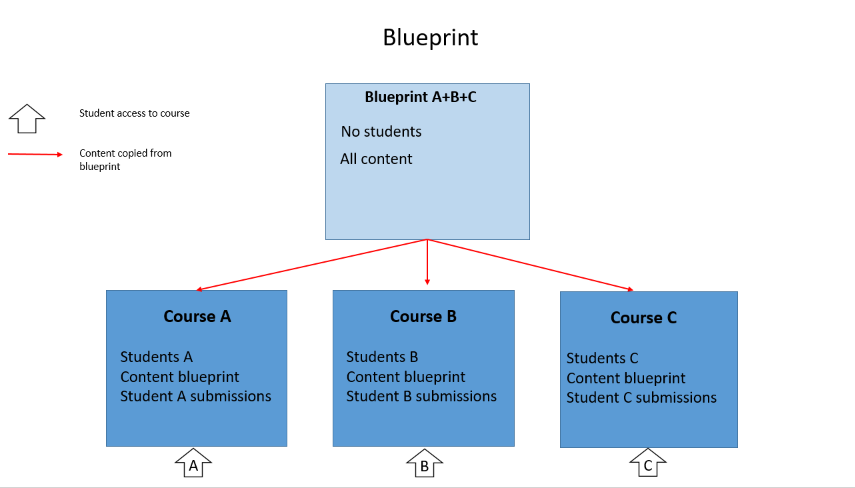
The actual courses are the associated courses, the blueprint serves as a single source to be copied to the ACs. Use of the BP ensures that only one course has to be prepared and maintained. Changes and additions to the course ca be made in the BP.
N.B.: Announcements to students in all associated courses can be placed in the BP. However the announcement will have no date in the associated courses and therefore does not generate a notification. We therefore urge you to use the Delay posting option to make the announcement
visible at a future moment for students. This future date will be copied to the associated courses.
See also the Blueprint manual for teachers.
If you want to make use of a BP, please contact your Canvas Faculty Support.
Sharing and reusing learning resources in Canvas
You probably want to offer literature in your course as well, or at least a list to help students pre-select educational resources to study in the light of their cases, projects and assignments. We want to touch upon several topics in this context:
- You can of course add items to a Canvas course directly. Please watch a video in which the topic of embedding external content (besides library resources) is covered.
Be aware of copyright issues there! If help is needed concerning this topic, please turn to the Copyright Information website of the library. - You can reuse course material by copying content from one course to another. See the manual.
- The University Library uses Keylinks Learning Resources to create uniform lists of course-related materials for your students.
For more information see the Keylinks portal of the Library. Keylinks Learning Resources is integrated in Canvas, see Additional Tools.
If you create material which you think is worthwhile for others to use (teaching staff withing Maastricht University or beyond), you could consider sharing your material.
Information on creating accessible course material
When creating course material, you will probably think of making it accessible for a broad audience. You will consider the language, your audience and level you are developing for. But are you aware of how to make your material as digital accessible as possible?
Creating material (coursebooks, PowerPoint-presentations, videos, PDFs, etc) is something we do on a daily basis.
To enhance accessibility of documents – not only for vision impaired students, but actually for everyone – you can make use of Tips for creating accessible course material.
