Adding subtitles and text-overlay
With subtitles, your video might be easier to find in search engines (in case of open captions) and deaf people and people with a hearing impairment (or viewers in a crowded space making it difficult to hear) can better understand your video.
For official videos it is already obligatory, but also for your educational video, it makes sense to add subtitles to your video. E.g., English subtitles for videos in other languages, but also a transcript of what is literally said.
You can choose between open and closed captioning. Open captions always are in view and cannot be turned off, whereas closed captions can be turned on and off by the viewer. We recommend closed captions since they provide a better user experience.
If you created a video without adding subtitles during the creation process, you can upload your video to YouTube to automatically or post-add them to your video. A viewer can ‘switch on’ the captioning option. This also goes for Dutch videos.
Note:
- YouTube does not translate
- captioning in YouTube is created automatically, so sometimes not exactly as you would want the subtitle to be.
Click the still of this video, to immediately try the captioning-option (and learn about web accessibility in 60 seconds):
Sharing your video via other channels then YouTube
If for any reason you do not want to share your video via YouTube, you can set the visibility to private and still have YouTube create captions for your video. You as the owner of the video can download the captioning for editing purposes.
Tip: use the written text from your script and copy-paste the text into the editor.
Editing software for subtitles
Find out 10 Easy Ways to Add Subtitles to Video on Windows and Mac. You can also add captioning with for instance the (licensed) editing program Happyscribe: Subtitling Services | Happy Scribe: Subtitles & Captions or use the free online version Free Subtitle Editor – Happy Scribe.
The in the video editing tool section mentioned OpenShot tool also has audio editing features built-in, such as displaying wave forms on the timeline, or even rendering the waveform as part of your video. You can also split the audio from your video clip, and adjust each audio channel individually.
If you need help adding subtitles, please send an email to the video support team.
![]()
This article is licensed under a Creative Commons Attribution 4.0 International (CC BY 4.0) License.


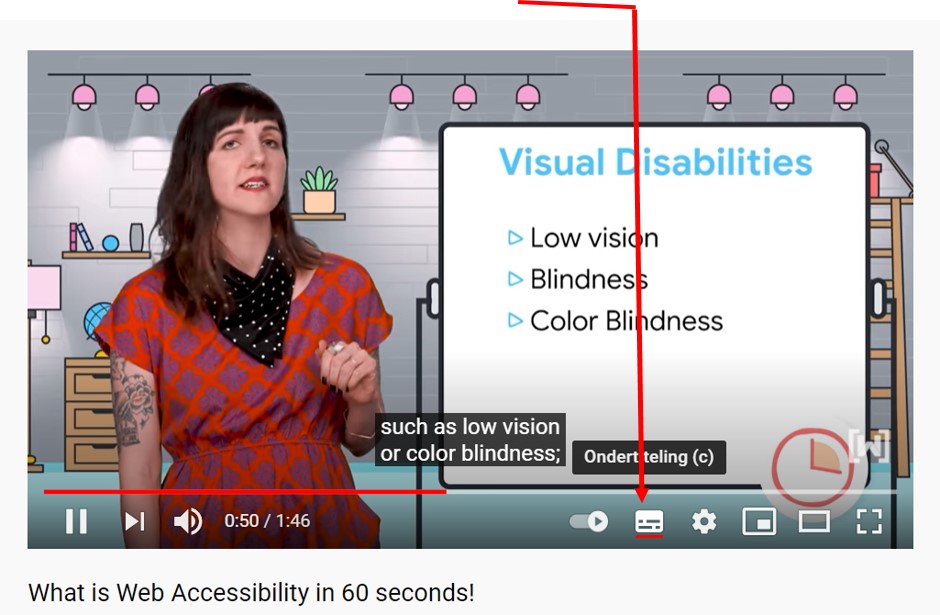
0 Comments