FeedbackFruits for students
How do I access a FeedbackFruits assignment?
FeedbackFruits is available through your Canvas assignment.
- Go to Canvas.
- Open your course.
- Click ‘Assignments.’
- Open the FeedbackFruits assignment.
Do I need to create a separate account for FeedbackFruits?
No, FeedbackFruits is integrated in Canvas. If you have access to your Canvas course, you will have access to assignments created with FeedbackFruits.
Does FeedbackFruits work on mobile devices?
FeedbackFruits recommends to use a computer or laptop (preferably with Chrome) for the best experience. The tool works on mobile devices, but is not optimised for it.
Can I edit my submission after I've uploaded it?
Yes, you can remove and re-upload a submission. But only:
- If the deadline hasn’t passed.
- If a peer hasn’t begun reviewing your submission.
Why is it not possible to give feedback to my peers in FeedbackFruits?
There are two main reasons why you cannot give feedback in FeedbackFruits:
- The deadline has passed. Get in touch with your Canvas course coordinator.
- There is a technical issue in FeedbackFruits. You can directly ask help via the chat functionality. There is a green chat available on the bottom left of every FeedbackFruits assignment.
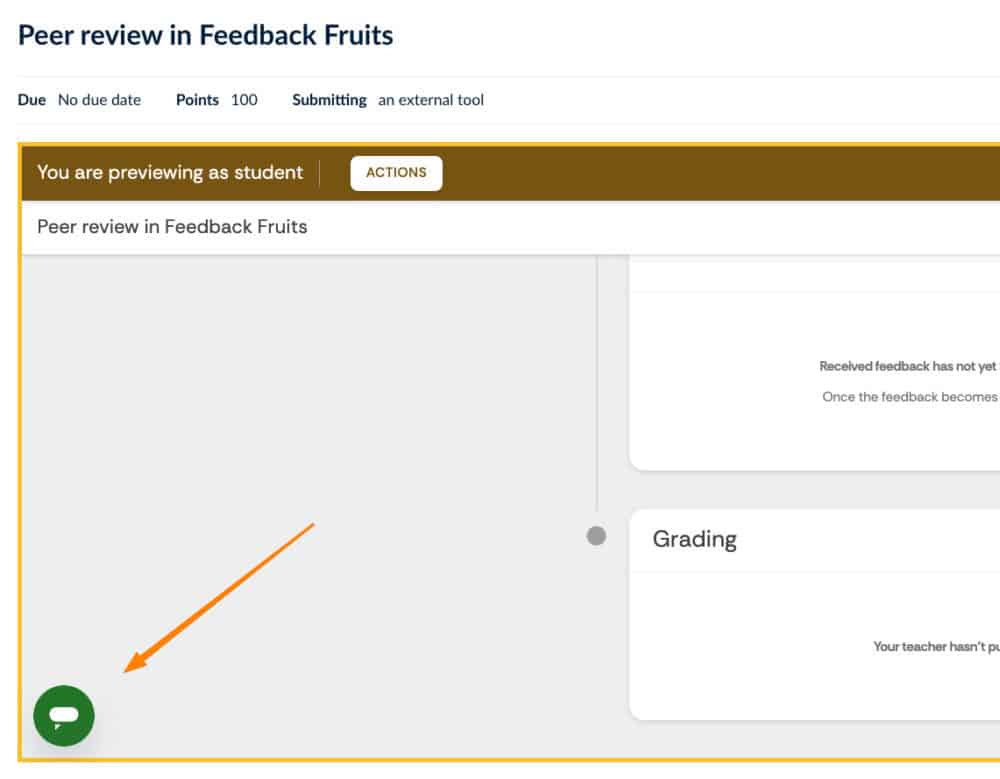
Image: how to ask a support question to FeedbackFruits by using the chat functionality
I need help with using FeedbackFruits in my course. Where do I go?
On this website you can find extensive documentation in the UM FeedbackFruits guides and UM FAQ.
Do you have a technical issue? You can contact your faculty support or directly ask your question to FeedbackFruits by using the chat functionality. There is a green chat available on the bottom left of every FeedbackFruits assignment.
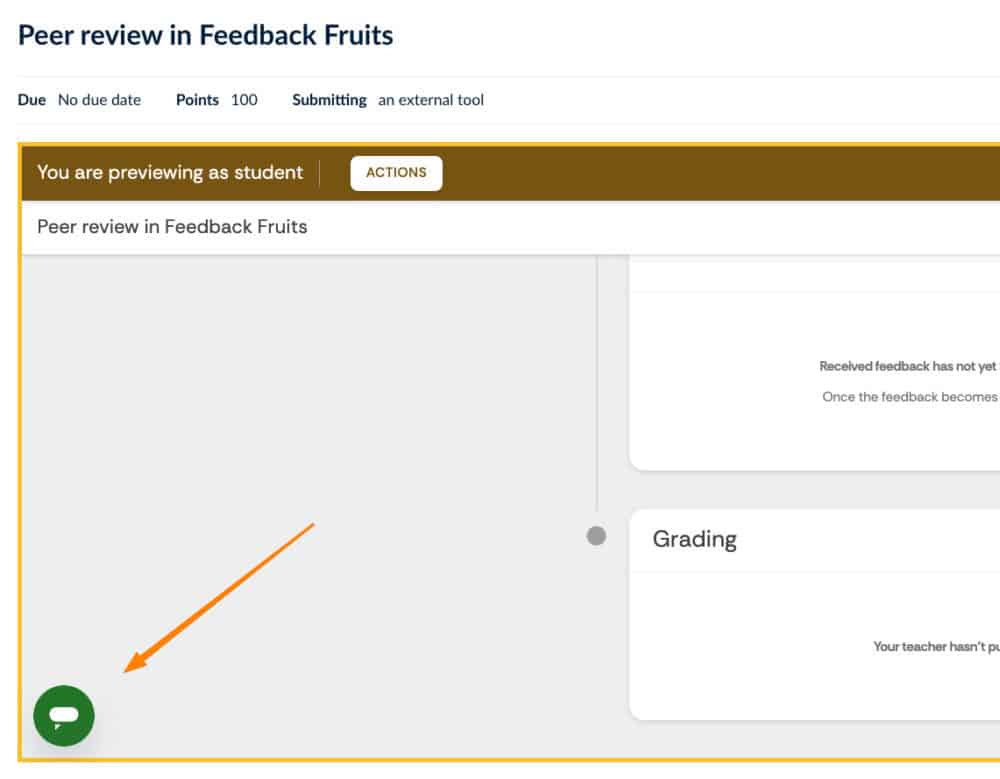
Image: how to ask a support question to FeedbackFruits by using the chat functionality
Access to FeedbackFruits
How do I log in to FeedbackFruits?
You don’t have to log in to FeedbackFruits. You can open it from Canvas by creating a new assignment and selecting FeedbackFruits as an external tool.
Click play below to watch the video (< 2 minute). Or read the UM guide: How to create a FeedbackFruits assignment in Canvas.
Do I need to create a separate account for FeedbackFruits?
No, FeedbackFruits is integrated in Canvas. If you have access to your Canvas course, you will have access to assignments created with FeedbackFruits.
Can students or tutors also create FeedbackFruits activities?
No, only teachers and teacher assistant’s (TA) can create FeedbackFruits learning activities in their Canvas course.
General
Can I import Canvas groups to FeedbackFruits?
Yes, both Canvas groups and sections will automatically sync to FeedbackFruits and you can select which one you want to use for the assignment.
Read the guide below if you have difficulties with groups in FeedbackFruits or get in touch with faculty support.
FeedbackFruits guides:
Can I reuse a FeedbackFruits activity from another course?
Yes. When you create a new FeedbackFruits assignment, you have the option to choose a past activity. You can make a copy of this activity for your new course.
You can also send a copy of an activity to a colleague:
- Go to your Canvas course.
- Click ‘Assignments’.
- Open the FeedbackFruits assignment.
- Navigate to the three-dot menu on the top right corner of your screen.
- Select ‘Send a copy.’
Can I preview the FeedbackFruits assignment as a student?
It is not possible to test the complete workflow beforehand, because you would need to create groups of dummy students.
However, there are a number of things you can do:
- You can use the student view from Canvas to see how the assignment looks like for a student.
- You can have a look at the Guides for students to see how an assignment looks from a student’s perspective.
If you have questions about testing your workflow, you can find contact details on the UM FeedbackFruits support page.
Can I preview the FeedbackFruits assignment as a student?
Yes, users will receive a notification per email every day around 18.00 hour about relevant activity in their FeedbackFruits assignment.
More information:
Setting up a FeedbackFruits assignment
How do I create a FeedbackFruits assignment in Canvas?
You can create an assignment in Canvas and select FeedbackFruits.
Click play below to watch the video (< 2 minute). Or read the UM guide: How to create a FeedbackFruits assignment in Canvas.
How do I set up peer review in FeedbackFruits?
With peer review you can let students give feedback on the work of their peers (document or video).
Read the FeedbackFruits guide: Peer review: for teachers or watch the FeedbackFruits video:
How do I set up group member evaluation in FeedbackFruits?
With group member evaluation you can get insight in the collaborative process of group work. You can ask students to evaluate both their own and their peers’ contribution to group assignments.
Read the FeedbackFruits guide: Group member evaluation for teachers or watch the FeedbackFruits video.
How do I set up an interactive document in FeedbackFruits?
With the interactive tools, you can encourage students to actively engage with the teaching materials. Both the teacher and students can add discussion topics or questions to a document, video or audio.
FeedbackFruits guides:
How do I set up comprehension in FeedbackFruits?
With comprehension, students learn to understand the structure and arguments of an article. You can ask students to annotate a document based on predetermined topics.
Read the FeedbackFruits guide: Comprehension: setting up or watch the FeedbackFruits video how comprehension looks as a student:
Assessment and grading in FeedbackFruits
Can I use a rubric in FeedbackFruits?
Yes, you can set up your feedback criteria by using rubrics, scales and comments.
FeedbackFruits guides:
Can I monitor which students have completed their work?
Yes, you can go to the overall student progress overview. This is where you can see which students have read the instructions, handed in their work, read their feedback or written a reflection (if enabled).
FeedbackFruits guides:
How does grading work in FeedbackFruits?
There is a grades block in every FeedbackFruits assignment. This is where you can configure the grade and change grading settings.
Things to take into account when configuring grades:
- You can manually override a grade.
- You can choose between a percentage or pass/fail.
- Grades are automatically synced to Canvas. But the Canvas assignment needs to have at least 1 point. If there are 0 points, the grades will not sync.
More information:
- FeedbackFruits help centre: configurable grading explanation
Can I create a weighted grade in FeedbackFruits?
Yes, this is a default for grading in FeedbackFruits. When configuring the grade, you have to add a percentage to every item within the activity. If you don’t want to use weighted grading, you can add 100% to one of the items.
FeedbackFruits:
Can I create a pass/fail assignment in FeedbackFruits
Yes, you can create a pass or fail assignment in FeedbackFruits.
Important: the Canvas assignment must be set to 100 points. FeedbackFruits will then send a grade of 0 points (fail) or 100 points (pass) to Canvas.
FeedbackFruits guides:
Why is the FeedbackFruits grade column not visible in the Canvas Gradebook?
You probably have created a FeedbackFruits activity via modules. This sets up a FeedbackFruits activity that you can share with students. However, this it is not an assignment and therefore a grade column is not created.
If you follow the instruction below, a column will be visible in the Canvas Gradebook.
Click play below to watch the video (< 2 minute). Or read the UM guide: How to create a FeedbackFruits assignment in Canvas.
Getting help
I need help with using FeedbackFruits in my course. Where do I go?
What to do when you need help with FeedbackFruits:
- Visit guides to find support material for each of the activities.
- If you experience a technical problem, you can directly raise a ticket at FeedbackFruits.
- If you have a question about using FeedbackFruits at Maastricht University, have a look at the FAQ or get in touch with your Canvas faculty support.
