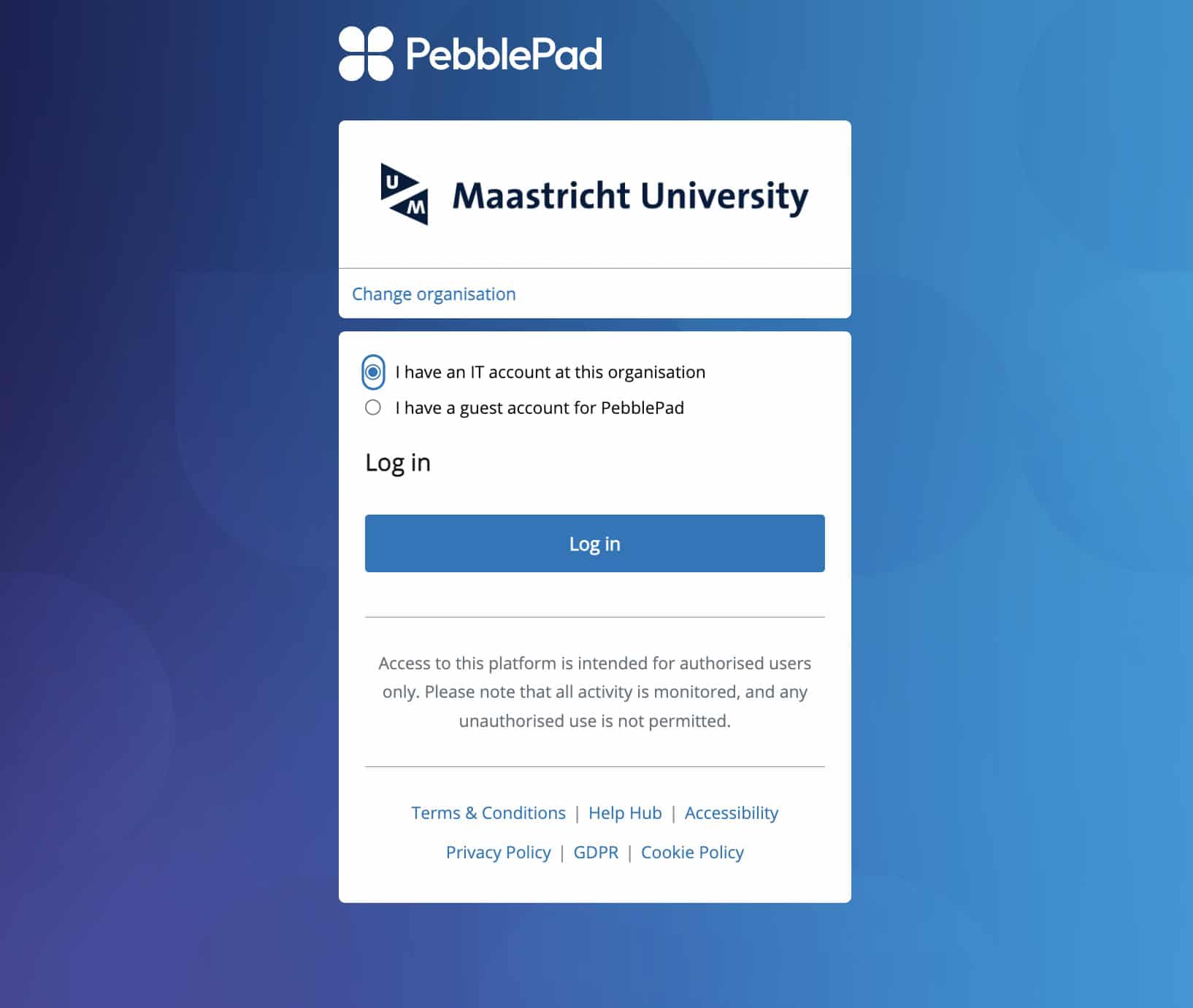Who can use PebblePad?
PebblePad is available to all UM students and employees. You can create an account and build your own personal portfolio. PebblePad is used in the curriculum of a number of UM programs across five faculties (FHML, FPN, FSE, LAW and SBE). In the upcoming years, more programs will start using PebblePad.
For UM teachers: have a look at the following use-cases at Maastricht University.
Access to PebblePad
UM students and staff
UM students and staff log in with their Maastricht University username and password.
- Go to https://pebblepad.maastrichtuniversity.nl.
- Select “I have an IT account at this organisation”.
- Click “Log in to PebblePad”.
- Enter your UM Username and Password.
Basic terminology
These basic terms are helpful to understand before getting started. Click on the links in each item for more detailed information on the PebblePad help website.
Pebble+

Pebble+ (or Pebble Plus) is the creative space of PebblePad, where you can create your own portfolios, complete templates and workbooks, and upload files to use in your work. Your Pebble+ account is private to you, until you choose to share it. If you do, you can share with other PebblePad users for comment and collaboration, with the web for public viewing, or with ATLAS for feedback and assessment.
ATLAS
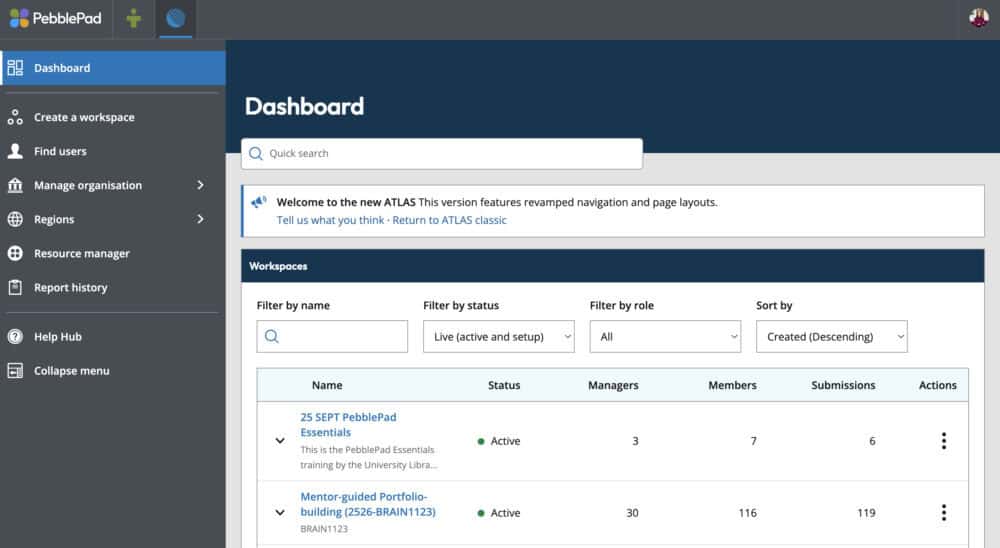
ATLAS (Active Teaching Learning and Assessment Space) is PebblePad’s assessment area. When a student creates work in Pebble+, it can be submitted to ATLAS for assessment by a teacher or tutor. ATLAS provides a wide range of assessment tools for evaluating students’ work and includes reporting features to monitor progress and attainment.
Assets
An Asset is a file or document and the collective term for:
- PebblePad files: portfolios, blogs, workbooks, or templates;
- Multimedia: images, videos, and audio;
- Documents: PDFs, Word, Google Doc;
- Specialist files: video projects, development code, or other extensions.
All your Assets are kept in your private Asset Store. An Asset can be shared for collaboration or feedback with an assessor or as a submission in ATLAS.
Resources
A Resource is a blank form. It can consist of a single page, known as a Template, or multiple pages, known as a Workbook.
Either version provides a pre-determined structure made of content blocks that include text areas, selection lists and other field types.
Each time the blank Resource is used, it is saved as an Asset response. This Asset is personal to the responder and saved in their private Asset Store.
TIP! You can use the icons to distinguish between Assets and Resources. Asset icons are square and are fully coloured while Resource icons are round and have outline colour only.


Templates
 A Template is a single page containing fields you are able to complete by typing information, ticking options or attaching Assets. For example, a template could be a reflection, or evaluation form.
A Template is a single page containing fields you are able to complete by typing information, ticking options or attaching Assets. For example, a template could be a reflection, or evaluation form.
Workbook
 A Workbook is a binder that contains multiple structured template pages. A Workbook are mostly designed by UM staff and typically contain all the activity for a learning experience, such as: teaching Instructions,
A Workbook is a binder that contains multiple structured template pages. A Workbook are mostly designed by UM staff and typically contain all the activity for a learning experience, such as: teaching Instructions,
learner responses and evidence, informal comments, formal feedback and grades.
PebblePad Help Hub
The Help Hub is PebblePad’s central support site. It offers guides, FAQs, videos, and solutions, organised by user role.