Qualtrics is a worldwide leading survey tool, in terms of functionalities, security and privacy measures and the only centrally supported survey tool at UM. Other tools might be less safe, and use of these tools is not compliant with the privacy laws (GDPR), as UM does not have a data processing agreement with the companies running those services.
Users can create over 100 different question types, use interactive questions to increase response rates or use embedded video, audio clips or graphics in seconds. View all features at Qualtrics.com
Get started with Qualtrics
To create an account, login with your UM credentials via one of the links below and an account will be automatically generated.
Please don’t make an account on Qualtrics.com!
Are you new to Qualtrics? The best way to start is to access the Beginner Quick Start guide.
When using Qualtrics, you will probably collect personal data. Check the information on personal data and GDPR before you use Qualtrics.
At Maastricht University we have two licenses. One for Academic and one for NON-Academic purposes. Please login to the correct environment. Find below the definition of each environment.
Log in to Academic environment
The Academic environment within Qualtrics at Maastricht University is a digital space used for academic research and activities. It supports the creation, distribution, and analysis of surveys for research projects, teaching assignments, and scholarly work. This environment includes research studies, thesis research, course assignments, academic surveys, and data collection for publications, all with a strong focus on research.
Log in to non-Academic environment
The Qualtrics non-academic environment at Maastricht University is a digital space used for purposes other than academic research or activities. It supports the creation, distribution, and analysis of surveys for administrative functions, marketing, event feedback, alumni relations, human resources, and internal process improvements. This environment focuses on operational, strategic, and engagement goals rather than educational or scholarly objectives.
Note: The Non-Academic environment is not available for students.
Qualtrics News
Webinar: Qualtrics, rethinking academic research: the role of AI in a modern world
Data story: Collecting survey data using UM Qualtrics