Access to Turnitin
How can I access Turnitin without using Canvas?
UM employees can access Turnitin directly with their Maastricht University username and password.
- Go to turnitin.maastrichtuniversity.nl
- Enter your Username and Password.
- Click “Login”.
Click on “Get Started” below to see a step-by-step guide. Click on the enlarge-icon for a full screen view.
Why is 'Forgot password' not working for Turnitin?
You cannot use ‘Forget password’, because you have to log in with your UM account and password.
- Go to turnitin.maastrichtuniversity.nl.
- Log in with your UM account and password.
The link that starts with maastrichtuniversity.turnitin.com does not give access to Turnitin.
Plagiarism check
What does the colour blue mean (no matching text)?
A blue similarity score indicates zero similarity between the submitted work and the database. This can be concerning, as you would normally expect a student to use references, which would result in some level of overlap.
We therefore advice checking the Turnitin similarity report for every submission. In addition to overall similarity, the report can highlight red flags and indications of AI use.
Can I see the name of the student whose work Turnitin shows as similar?
Yes, as a teacher at Maastricht University, you can see the name of the UM student whose work shows similarity with your student’s work.
- Go to the Similarity Report in Turnitin
- Click Similarity. Now you see papers with similarity on the right.
- Click on the name of the Submitted work from Maastricht University
- Click on the i-icon.
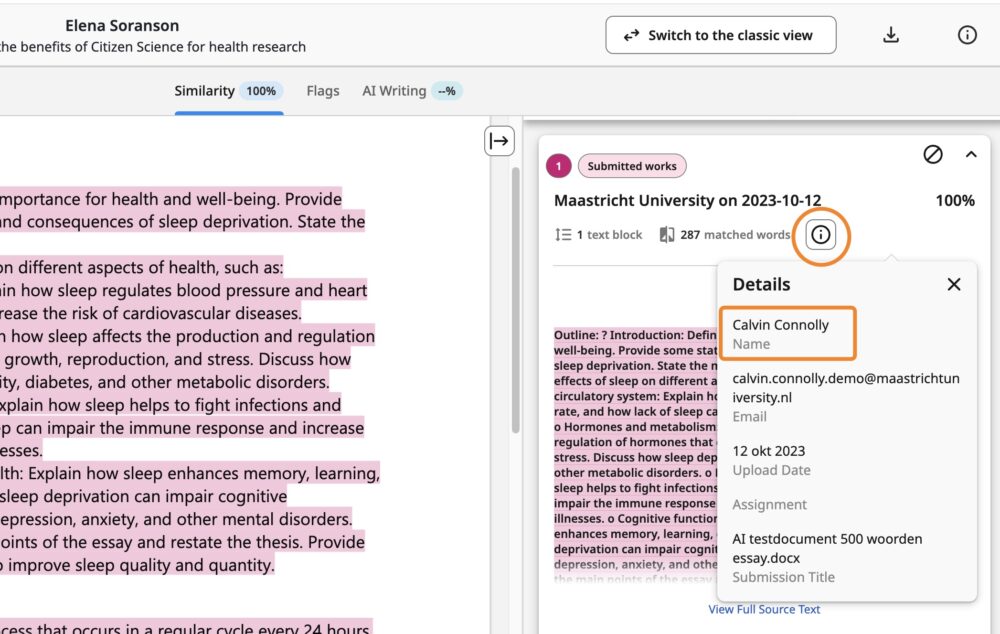
Can others see the content of my students’ work in Turnitin?
No, someone from another university cannot see the content of submitted works from Maastricht University.
They can only see the name of the institute and the percentage of overlap.
How can I detect plagiarism in code?
For questions about plagiarism of code, please contact your faculty support.
AI check
Can I check a student’s paper on AI?
Yes, if you choose Turnitin as a plagiarism check, a paper will be automatically checked for AI.
However there are a few requirements, for example the text needs to be written in English. You can find all requirements via the link below.
More information:
- Turnitin Originality – File requirements for an AI writing report
Does the AI check also work for Dutch papers?
No, unfortunately the AI check does not yet work for Dutch papers. The similarity check does.
Keep in mind that you are not allowed to use free alternative AI tools such as Isgen and Scribbr. When you use a free AI tool, you are sending papers and possible personal details to an unknown database. Since there is no agreement, we do not know what is happening with this data.
Can I use a free AI checking tool, such as GPTzero, Quillbot or Winston AI?
No, it is not allowed to use an alternative free tool for a plagiarism or AI check, such as Isgen, GPTzero, Quillbot, Winston AI etc.
When you use a free AI tool, you are sending papers and possible personal details to an unknown database. Since there is no agreement, we do not know what is happening with this data.
Turnitin Originality is the tool for plagiarism and AI check at Maastricht University.
Turnitin in Canvas
I can’t open Turnitin. A “431 Bad message” page opens.
This means that you have not accepted the End-User License Agreement (EULA) the first time you go to Turnitin from Canvas.
When you don’t accept the EULA you might receive an error (error 431) when opening a similarity report in Turnitin. Try a different browser or check whether a pop-up is blocked.
If you still cannot use Turnitin, contact your Faculty Support.
How can I create an assignment with Turnitin in Canvas?
First activate Turnitin for your assignment and then find and interpret the Similarity Report. This is explained in the two step-by-step guides below:
1. Create a Turnitin Assignment in Canvas
Click on “Get Started” below to see a step-by-step guide. Click on the enlarge-icon for a full screen view.
2. Find and interpret the Turnitin Similarity
Turnitin creates a Similarity Report for each student submission. This Similarity Report shows whether there is overlap between the paper and the database. It also shows the percentage of text that might have been created by AI.The Similarity Score is not a risk score. It shows the percentage of overlap between a paper and the database. This score needs further interpretation by viewing the Similarity Report.
Click on “Get Started” below to see a step-by-step guide. Click on the enlarge-icon for a full screen view.
Do you prefer to use the Classic view? View our step-by-step guide: Find & understand a Similarity Report – Classic view
Where can I find the plagiarism report in Canvas?
You can find the Similarity Report via the Speedgrader in Canvas. See the step-by-step guide below.
Click on “Get Started” below to see a step-by-step guide. Click on the enlarge-icon for a full screen view.
Do you prefer to use the Classic view? View our step-by-step guide: Find & understand a Similarity Report – Classic view
How can I check for plagiarism without using Canvas?
UM employees can access Turnitin with their Maastricht University username and password.
- Go to turnitin.maastrichtuniversity.nl
- Enter your Username and Password.
- Click “Login”.
Click on “Get Started” below to see a step-by-step guide. Click on the enlarge-icon for a full screen view.
Turnitin in PebblePad
Can I check submissions on plagiarism with Turnitin?
You can read our Turnitin Guide How to use the Turnitin plagiarism check in PebblePad (opens in PebblePad) or get in touch with your PebblePad faculty support.
Where can I get help?
- For questions about Turnitin in Canvas or general questions, contact your Canvas Faculty Support.
- For questions about Turnitin in PebblePad, contact your PebblePad Faculty Support.
- For questions about Turnitin in TestVision, contact your TestVision Faculty Support.
