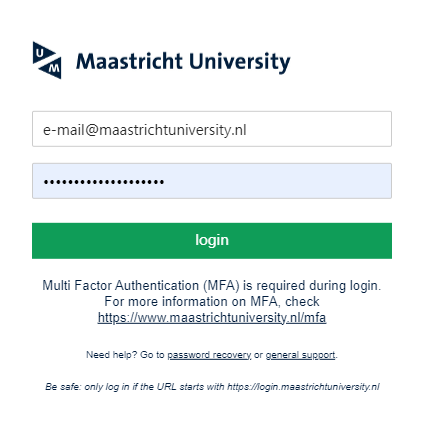Access to Canvas
You can access Canvas (web version) with your Maastricht University username and password.
- Go to canvas.maastrichtuniversity.nl
- Fill in your Username and Password.
- Click “Login”.
UM students can also access their courses via the student portal.
Canvas Student App
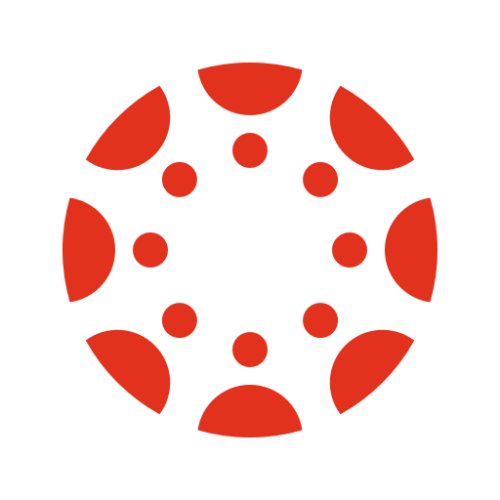
Download
Canvas Teacher App
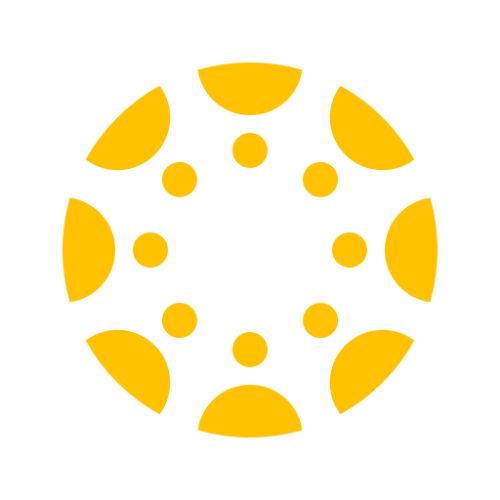 Canvas Teacher App allows teachers to facilitate their courses on their mobile devices. The app provides access to Announcements, Modules, etc. Not all web features are available on the app (Canvas Web vs Teacher App).
Canvas Teacher App allows teachers to facilitate their courses on their mobile devices. The app provides access to Announcements, Modules, etc. Not all web features are available on the app (Canvas Web vs Teacher App).
Download
UM students
If you are new to Canvas, we would advise you to watch the following videos:
Canvas also offers plenty of videos and articles for you to get started (Student Getting Started Resources).
UM staff
If you are new to Canvas, we would advise you to follow the Maastricht University Canvas Training. You are automatically enrolled in this Canvas course.
In this self-paced training, you learn:
- how to structure your course;
- how to create course content;
- how to work with courses (feedback, communication);
- advanced scenarios and features.
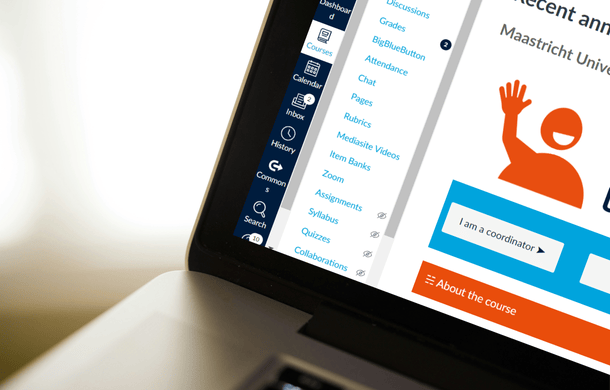
Basic terminology for UM staff
These basic terms are helpful to understand before getting started with creating your canvas course:
Announcements
A teacher or tutor can place an announcement, this is a message that all students see. Depending on their notification settings they will receive a notification. In Student Portal new announcements are listed as well. N.B.: it is possible to make an announcement exclusively for a tutorial group by posting it only to the corresponding section.
More information
You can find more about Announcements in the Maastricht University Canvas Training (accessible to UM employees).
Assignments
You can create assignments for your students in Canvas. These assignments can be reviewed and graded.
Often used assignment options:
- Tekst entry
- File upload
- No submission (for a presentation or oral exam)
- Mediasite upload
- External tools (peer review, interactive tools)
More information
You can find more about Assignments in the Maastricht University Canvas Training (accessible to UM employees).
Attendance
You can use Roll Call to track students’ attendance.
Attendance can be registered for the whole course or individual sections. Registering attendance automatically creates an assignment in the Gradebook, which calculates the attendance percentage.
More information
You can find more about Attendance in the Maastricht University Canvas Training (accessible to UM employees).
Blueprints
You can use a Blueprint (BP course) when two or more courses are simultaneously taught with the same content for different groups of students. When using a blueprint, you only have to make changes in the blueprint course and all changes are synchronised to the associated courses.
More information
You can find more about Blueprints in the Maastricht University Canvas Training (accessible to UM employees).
Grades
You can find the Gradebook in the course menu under “Grades”.
A column is created in the Gradebook for every assignment. Grades can be added manually, via the Speedgrader or imported through an LTI (e.g. Feedback Fruits). It is possible to set up graded assignments, including weights per assignment.
More information
You can find more about Grades in the Maastricht University Canvas Training (accessible to UM employees).
Groups
Groups are meant for collaboration among students on assignments and projects. A group needs a minimum of two students. Groups are created automatically for the tutorial groups. They are named Course Code-Tutorial Group x, and so on (e.g. ABC2202 Tutorial Group 03) Teachers can also create other groups within the course.
More information
You can find more about Groups in the Maastricht University Canvas Training (accessible to UM employees).
Modules
A Canvas course is built around modules. This is where students find their tasks, materials and assignments. Modules can be built by week, by tasks, by problem case, etc.
More information
You can find more about Modules in the Maastricht University Canvas Training (accessible to UM employees).
Quizzes
You can create quizzes in Canvas to test your students. Canvas offers several question types: e.g. multiple-choice, true/false, fill-in-the-blank, essay, formula, numerical answer. You can also provide (automated) feedback.
Quizzes are best used for formative assessment.
More information
You can find more about Quizzes in the Maastricht University Canvas Training (accessible to UM employees).
Sections
Sections are created automatically for tutorial groups and are named ‘Tutorial Section 01’ and so on. They are a means to communicate with a tutor group. It is also possible to offer an assignment, module or page only to a particular section.
More information
You can find more about Sections in the Maastricht University Canvas Training (accessible to UM employees).
Speedgrader
Speedgrader is a tool in Canvas for grading students’ work. You have various options to annotate and you can give comments. It is also possible to grade via the Speedgrader. The grade will then appear in the Gradebook.
More information
You can find more about Speedgrader in the Maastricht University Canvas Training (accessible to UM employees).
UM Course Template
Maastricht University has agreed to a uniform template for all UM bachelor and master courses. A clear course structure makes it easier for students and staff.
More information
You can find more about the UM Course Template in the Maastricht University Canvas Training (accessible to UM employees).
Who do I contact with questions?
- Look at our Canvas Guides for step-by-step instructions.
- Find answers to your questions in our FAQ.
- Find contact details on the Support page.