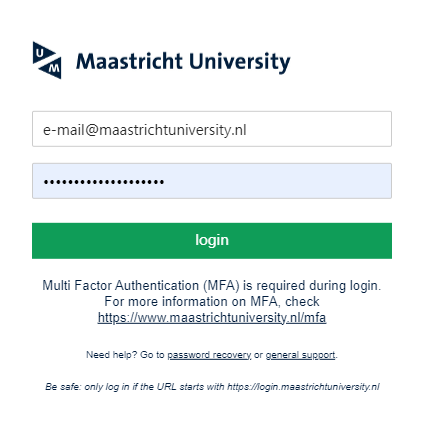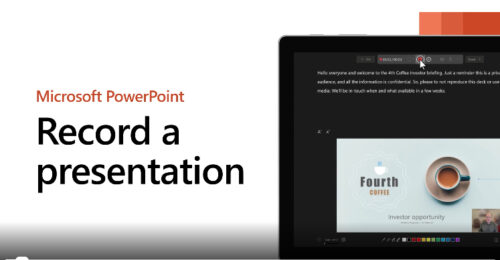General
How do I log in to Mediasite?
UM students and staff log in to My Mediasite with their Maastricht University username and password.
Can students also upload videos to Mediasite?
Yes, MyMediasite is available to all UM students and staff.
Look at our UM Guides for step-by-step instructions on how to upload and share videos.
Uploading and sharing videos
How do I upload a video in Mediasite?
Uploading a video differs slightly for UM students and UM staff. You will find both manuals below.
UM students
Learn how to upload a video in Mediasite (watch time: 2 min)
If you’d like to read the guide instead, a readable version is available: Upload your video to Mediasite (for UM students)
UM staff
Learn how to upload your video to Mediasite (watch time: 2 min)
If you’d like to read the guide instead, a readable version is available: Upload your video to Mediasite (for UM staff)
How do I share a Mediasite video?
Learn how to share a video from Mediasite (watch time: 2 min)
If you’d like to read the guide instead, a readable version is available: How to share a Mediasite video.
Recording and livestreaming
Is it possible to record my lecture?
Yes, it is possible to record your video. If you haven’t recorded your lecture before, we advise you to get in touch with your Mediasite key-user. They can help you to book a room with Mediasite video equipment.
An alternative option is to record a lecture by using Powerpoint. Afterwards, you can upload the video file to Mediasite.
In this Microsoft tutorial: Record a presentation you will learn how (watch time: 2 min)
Is it possible to livestream my lecture?
Yes, it is possible to livestream your lecture.
If you haven’t done a livestream before, we advise you to get in touch with your Mediasite faculty support. They can help you with arranging it.
What is the difference between recording and livestream?
When you record a lecture or event, you will have a video file afterwards that can be shared with students, for example in your Canvas course.
If you livestream, you allow others to view the lecture or event live. It is also possible to record a livestream and share the video file afterwards.
How can I book recording equipment?
There are rooms with build-in Mediasite recorders. There are also portable recorders available.
Your Mediasite faculty support can help you with arranging the recording equipment. Contact your Mediasite faculty support.
How can I record a lecture without wifi?
If there is no wifi or recorder, you could also record a lecture by using Powerpoint. Afterwards, you can upload the video file to Mediasite.
In this Microsoft tutorial: Record a presentation you will learn how (watch time: 2 min)
Using Mediasite in Canvas
I cannot submit my Mediasite assignment in Canvas (for students)
Is your video not uploading? Here are a few things to try:
- Log out, restart Canvas and try it again. If you are logged in for a long time, your session might be expired.
- Check whether your video is visible to others (How to share a Mediasite video)
- Make sure to add the link before clicking ‘Submit assignment’
Still experiencing difficulties?
Have a look at our Guide: How to submit a Mediasite video assignment in Canvas or get in touch with your Mediasite faculty support.
How can I add a Mediasite video to my Canvas course?
You can embed a Mediasite video to your Canvas course.
Learn how to embed a Mediasite video in Canvas (watch time: <1 min)
If you’d like to read the guide instead, a readable version is available: How to embed a Mediasite video in Canvas.
How can I show all Mediasite videos in Canvas?
Learn how to show all Mediasite video in Canvas (watch time: <1 min)
If you’d like to read the guide instead, a readable version is available: How to show all Mediasite videos in Canvas.
How do I create a Mediasite video assignment in Canvas?
Learn how to create a Mediasite video assignment in Canvas (watch time: 1 min)
If you’d like to read the guide instead, a readable version is available: Create a Mediasite video assignment in Canvas.
I cannot see Mediasite in my Canvas course menu
The menu item for Mediasite needs to be turned on via settings in your Canvas course.
Learn how to show all Mediasite video in Canvas (watch time: <1 min)
If you’d like to read the guide instead, a readable version is available: How to show all Mediasite videos in Canvas.
Getting help
Where can I get help with Mediasite?
Do you have a question? Do you need help using Mediasite? Visit the Support page for contact details.