Organising meetings
Schedule a meeting in Teams
Click play below to watch the video (< 1 minute). Or read the UM guide: How to schedule a meeting in Teams.
Share a Teams meeting
Click play below to watch the video (< 2 minutes). Or read the UM guide: How to share a Teams meeting in Canvas.
Join a Teams meeting
For the best experience: Download Teams and log in with your Maastricht University e-mail and password.
If you log in as a guest, you might not be able to enter the meeting directly and you have to wait in the lobby.
Microsoft Guide:
Meeting tools
Share your screen in Teams
Click play below to watch the video (< 2 minute). Or read the UM guide: How to share your screen in Teams.
If you cannot see the ‘share’ button you do not have the permission to share.
Record and Transcribe a meeting in Teams
UM staff can record* and transcribe a Teams meeting. UM students who need recording and transcribing rights can ask their teacher or supervisor. They can request access via their faculty information manager or faculty IT support.
How to turn on recording and transcribing during your meeting:
- Click the three dots with More.
- Select Record and transcribe.
- Choose the language.
- The meeting is now recorded and transcribed. All participants receive a message about the meeting being recorded.
Keep in mind that if you call via Teams, you cannot record or transcribe. You can only record or transcribe a scheduled Teams meeting (as an organizer or co-organizer).
* It is not allowed to share and store special categories of personal data (bijzondere persoonsgegevens) in Teams. Read the privacy guidelines for using Teams.
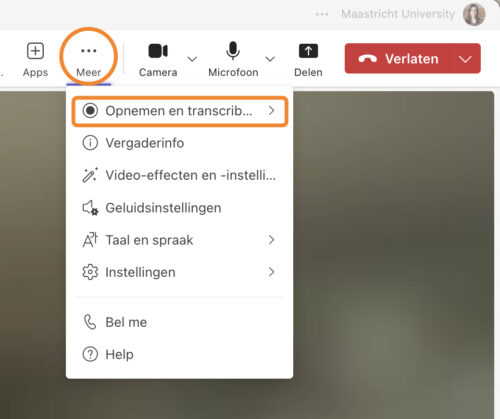
Create breakout rooms in Teams
You can create breakout rooms in Teams to divide participants/students into smaller groups.
Make sure the person who has to create the breakout rooms is an organizer or co-organizer in the Teams meeting. When you are going to use breakout rooms for the first time, practice first with peers/colleagues.
Find the most asked questions about breakout rooms in UM Teams FAQ or find the videos and manuals from Microsoft below:
Video: How to use breakout rooms in Microsoft Teams
More information:
How to use PowerPoint live in Teams
Click play below to watch the video (< 2 minute). Or read the UM guide: How to use PowerPoint Live in Teams.
* It is not allowed to share and store special categories of personal data (bijzondere persoonsgegevens) in Teams. Read the privacy guidelines for using Teams.
Microsoft Booking
Create a personal booking page for Teams meetings
Do you regularly have to schedule Teams meetings with students? You can create a personal booking page. Students can schedule the meeting in your own agenda.
Play below to watch the video (< 2 minute). Or read the UM guide: Create a personal booking page in Microsoft Booking.
Create a shared booking page for Teams meetings
Do you regularly have to schedule meetings with students and multiple teachers? You can create a shared booking page. Students can book a meeting with one of the staff members.
Play below to watch the video (<2 minute). Or read the UM guide: Create a shared booking page in Microsoft Booking.
Collaboration in education
How to create a new team in Teams at Maastricht University?
UM students can create their own team(s) in Teams.
Currently, it is not possible for UM staff to create their own teams. A request for a new team can be directed to the Information Manager – or Officer.
* It is not allowed to share and store special categories of personal data (bijzondere persoonsgegevens) in Teams. Read the privacy guidelines for using Teams.
Create a new channel in Teams
A Channel is a section within a team to keep conversations organized by specific topics.
Teams guide:
First things to know about channels in Microsoft Teams
Teams video:
Video: All about using channels in Microsoft Teams
