Information for EndNote users: Adding the APA 7th edition into EndNote
As of December 2019, a new version of the citation style APA has been published, APA 7th. Below you will find a quick overview of how to add this new version of APA to your EndNote library.
APA Style is the referencing and publication style created and supported by the American Psychological Association. It is an author-date style, which means you use the authors’ surnames and the date of publication in text. For more information about this style check page 9 of the Module Citation Styles.
In EndNote, you add this new version manually. You just need to do this just once:
- Open EndNote
- Go to Edit (see the screenshot, arrow 1)
- Go to Output Styles (see the screenshot, arrow 2)
- Go to ‘ Open Style Manager’ (see the screenshot, arrow 3).
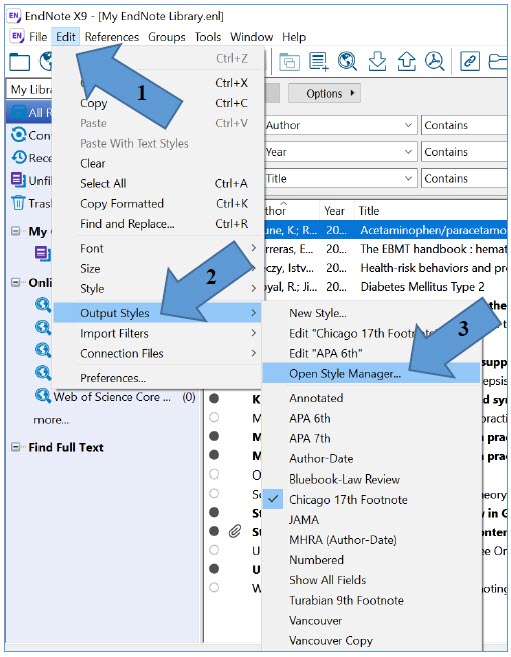
- Go to APA7th and tick the box.
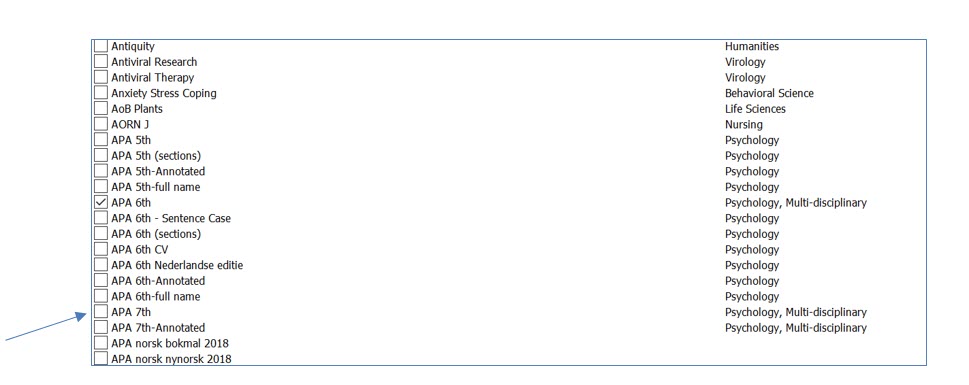
- Click on the small ‘ x’ at the right side of the screen to close and save (see the screenshot).
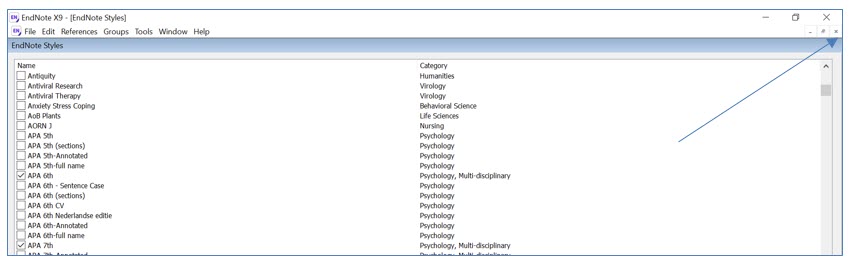
Now you’ve added APA7th to your frequently used styles and to use it, you just have to select it in your EndNote Library and in your Word document.
- In your EndNote Library, use the drop-down menu to select Bibliographic Output Style (see blue arrow in the screenshot) and click on APA7th (see green arrow in the screenshot).
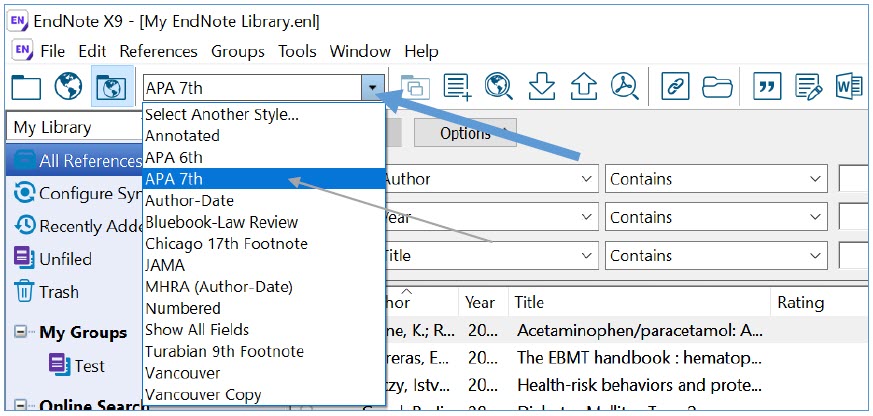
- In your Word document, click on the EndNote ribbon and use the drop-down menu (see blue arrow in the screenshot) and click on APA7th (see green arrow in the screenshot).
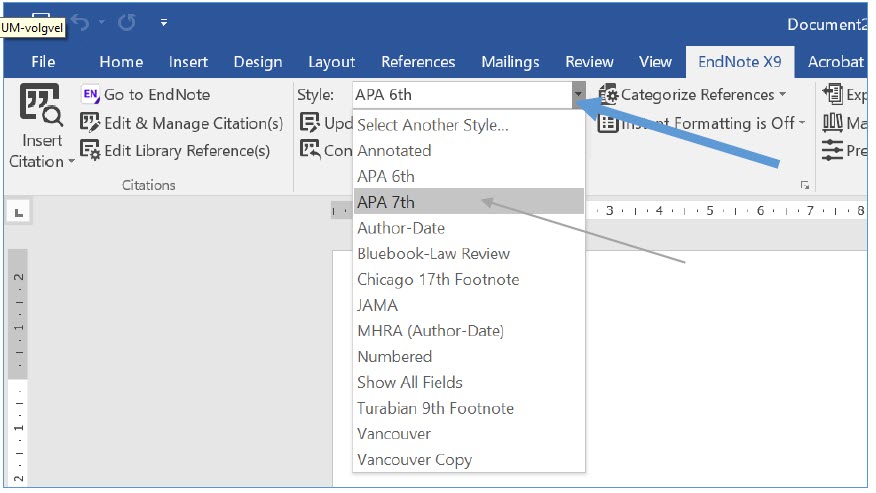
Author: Lidwien Hollanders, Information Specialist Humanities- Maastricht University Library
![]()
This article is licensed under a Creative Commons Attribution 4.0 International (CC BY 4.0) License.
[et_bloom_inline optin_id=”optin_3″]

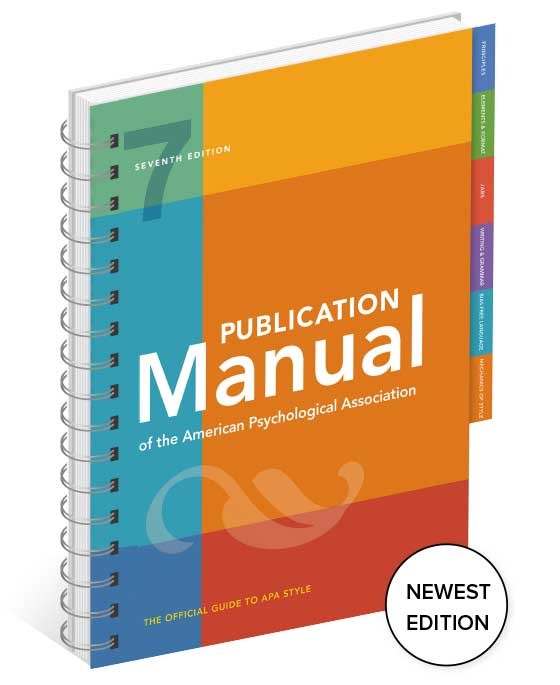
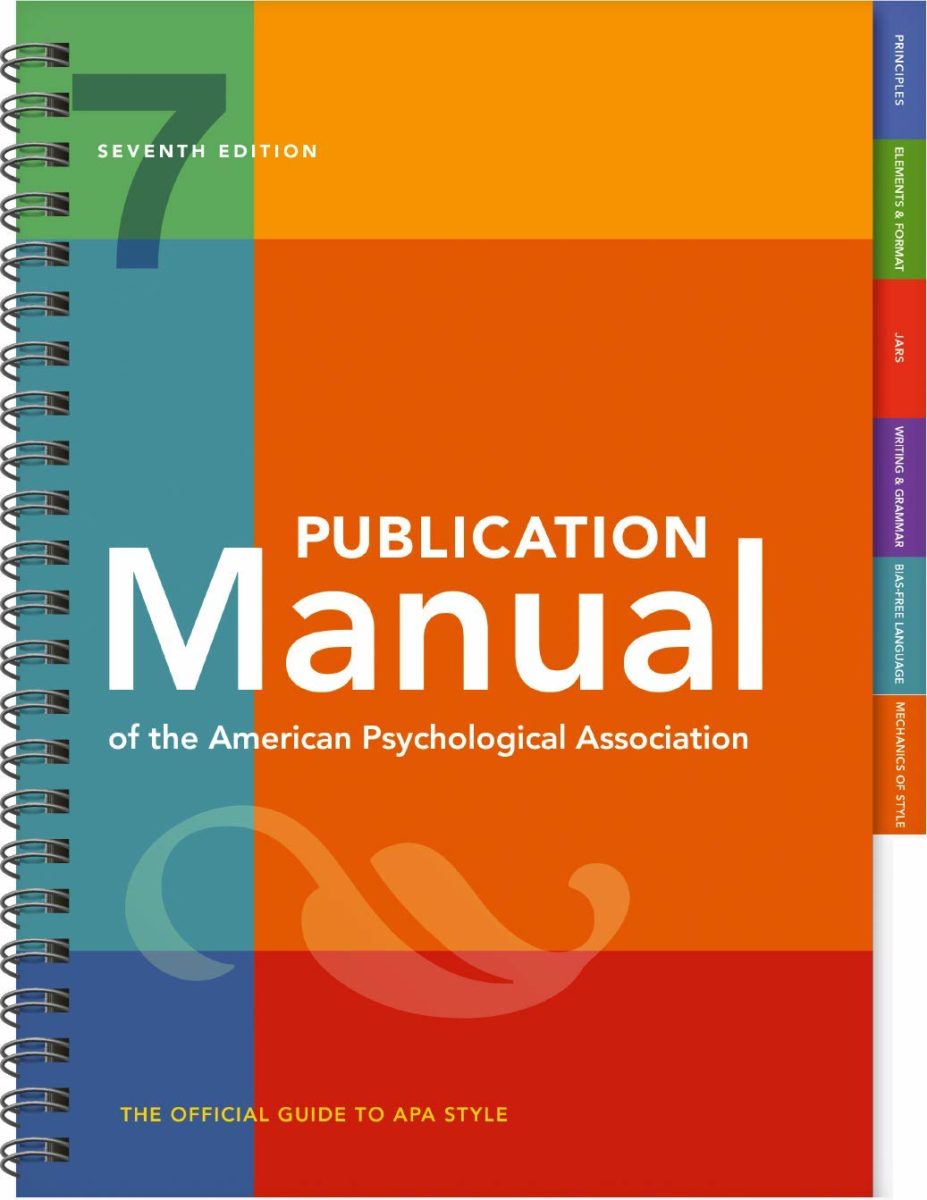
0 Comments