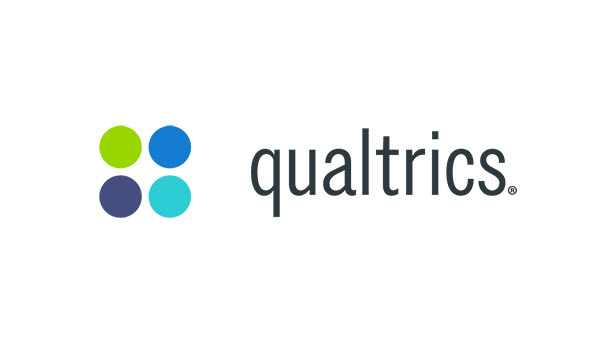User Account Cleanup in Qualtrics
As part of the regular maintenance and in line with the UM Security Baselines, the University Library is conducting a quarterly cleanup of inactive user accounts in Qualtrics. This cleanup ensures that inactive accounts and outdated data are removed to maintain platform secure and efficient.
- Frequency: The cleanup takes place four times a year.
- Data Deletion: When an account is deleted, any surveys and data associated with it will also be removed. However, to prevent data loss, all active surveys are migrated to an archive account for 1 year and to a new owner if necessary.
If you want to know more about the deletion process, please contact:
qualtricsbrandadm-ub@maastrichtuniversity.nl
Account Inactivity Criteria
An account is considered inactive if:
- It was created over two years ago,
- AND there has been no login activity for over a year (365 days).
How to Keep Your Account Active
Users identified as inactive will receive three email reminders over a three-month period. To prevent your account from being deleted, you must log into Qualtrics at least once during this time.
Please note that it is your responsibility to safeguard your account and data. Remember, Qualtrics is not intended for long-term data storage. Once your research is complete, ensure you close your surveys, export your data, and delete the surveys from the platform.
For more information, contact the University Library or your division admin
Export, deletion and transfer
Export and deletion of survey data
Do not use Qualtrics to store your research data. Export and remove data from Qualtrics to secure storage, the moment research is completed.
We advise you to store your research data in DataverseNL. For more information, see the DataverseNL page.
Specifically, what you need to do:
- Log in at Qualtrics
- Export your completed surveys
Go to Survey → Tools → Export → Export Survey. This will download a QSF file with the empty survey, so you can re-use it later in the new research. This file does not contain any research data from respondents. - Export research data from respondents
Go to Data & Analysis → Export & Import → Export data, and choose the format you would like to store the data in (e.g. SPSS format)
More info about data export at Qualtrics.com - Verify (in e.g. SPSS) that your data has indeed been successfully stored
- Save the QSF file from (2) and your data file from (3) in UM servers for research data
- Remove the survey from Qualtrics
In the main menu at the right-hand side after the project name at Actions → Delete Project
More information about deleting your data at Qualtrics.com - Repeat step 2 through 6 for all finished surveys.
If you have any questions or issues, please contact your local administrator.
Account transfer
To transfer your UM Qualtrics account to another faculty or service center, contact the University Library via the contact form and indicate to which division you want us to transfer your account.
Please remove all survey data that should not be transferred to the new division from Qualtrics [see: 5: Export and deletion of survey data] to a secure storage location before requesting the transfer of your account.
Survey transfer
Transferring Surveys Between Qualtrics Environments Academic and Non-Academic.
Need to move a survey you created in one Qualtrics environment to another? We’ve got you covered! Follow the steps outlined in this guide to successfully migrate your survey: Import & export Survey
Migrating survey data (responses) is a separate process.
Export data (responses) Export Data Qualtrics documentation
Import data (responses) Import Data Qualtrics documentation