Check your content
When you log on for the first time, please check your research output, activities, prizes, press/media and datasets in Pure.
If your list is not complete, run a search to check if the output is already in Pure and claim it. If not, add any research output that is missing.
Note:
If substantial content is missing, please contact your faculty Pure editor via the contact form.
Not yours? Please report any incorrect (co-)authorship by disclaiming the research output.
Incorrect? You can change it yourself or add a comment and the faculty Pure editor will correct it.
Create a publication record from a template
Click Add Content (green button on the right side) select research output on the left side and choose Create from template.
Select the template from the list that is the best fit for your output. The chosen template will determine the relevant fields.
Please ensure that you fill in all mandatory fields, indicated by a red asterisk; otherwise you will be unable to save the record.
In case you chose the wrong template, you can always change it by clicking on ‘Change template’ in the upper right corner.
You will be automatically added to the bibliographic record as an author. To add co-authors, click on the button ‘Add person’. You can search for authors that are in Pure already or create a new external person. Do not change the pre-selected items at ‘Affiliation on the research output’.
You can click ’Edit’ opposite the person’s name, to select the role of the contributor (for example, editor rather than author). The order of authors can be changed by clicking the up and down arrows, and a person can be removed by clicking on the minus sign.
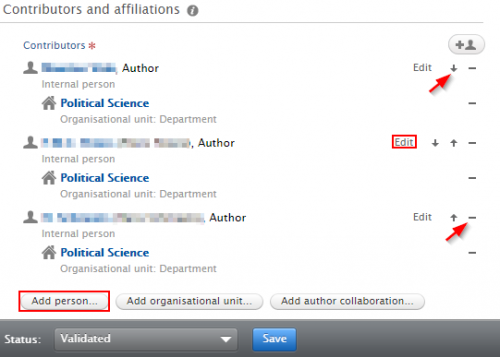
Please note that if you are adding a chapter in a book or other edited work, only add the authors of the chapter in this section. Add the editor(s) of the host publication by clicking on the button ‘Add editor’ in the Publisher section.
In the section ‘Electronic version(s)’, and related files and links, you can add a full text document of the publication that would make the publication available on Research Information for wider audiences*.
In the section ‘Relations’, you can link the publication with a related publication, activity, project, etc.
The ‘Status’ of all entries is set to ‘For Validation’ by default and will be passed to the responsible editor for validation. Only use this if all information about your output is complete. If this is not the case you set the status of the research output to ‘Entry in progress’, and the item will be displayed as ‘Tasks’ for easy access at a later stage.
Click ‘Save‘ to create the record. You can always edit the publication records later by clicking on the titles.
* Please be aware of the copyright of your publication.
Import publications from an online source
Click Add Content (green button on the right) select research output on the left side and choose Import from online source.
Currently, you can import publication data from different sources.
NB: the CrossRef option is particularly useful when you have a DOI since it allows you to use a DOI to retrieve research output metadata.
Selecting an online source opens a new screen. Enter the search terms, name or keywords and click ‘Search’ to display the results. Please note that sometimes, if the search term is very general or common, it might take the external database a long time to send back results to Pure, so it is better to use more specific search terms.
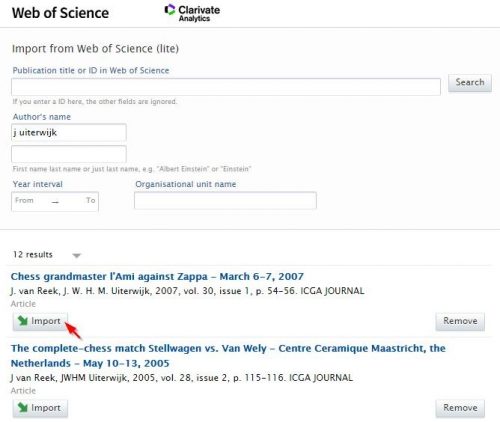
Click Import to start the import process. A new window will open, and Pure will try to match the author(s), organisation(s) and publisher. As this matching is by name only, this can sometimes result in the wrong authors or wrong journal.
If a wrong person is matched, click on the arrow to the right of the item and choose the appropriate option.
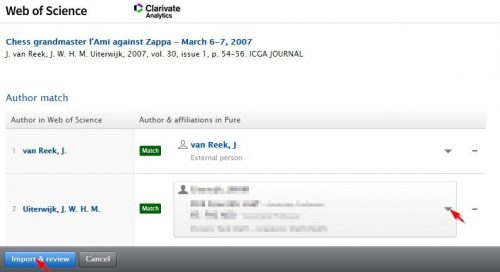
A completed template of the record will be shown.
Abstracts imported from Web of Science (WoS) will not be displayed on Research Information to comply with the license terms for WoS. You can add your own abstract. Click on the button ‘Delete copyright protected abstract and create your own version‘. Please note that once the button is pressed, the imported abstract will be deleted.
If a co-author from Maastricht University appears as an external person, click ‘Edit’ opposite person’s name. A new window will open – click ‘Replace’. Search by author’s surname and click on the name to add the author and click ‘Update‘ . Adding the internal co-authors to the publication means that the publication will be added to that person’s profile. The co-author does not need to add or import this publication in Pure a second time.
Please make sure to check that the data in the template are accurate and click ‘Save‘ to create the record.
Automated search
Pure also offers the possibility to set up an automated search. Pure will inform authors about any new publications added to these databases with the author name matching the surname. You can set up an automated search via the submission guide or your profile in Pure.
Import publications from a file
Click Add Content (green button on the right) select research output on the left side and choose Import from file.
Reference managing software such as Reference Manager and RefWorks a.o. As well as online sources which Pure cannot access yet can often export records in either RIS, BibTex or CERIF-formats (BibTeX is the native format of references in LaTeX).
Choose the appropriate file type and ‘Start the import’ of records after uploading or pasting.
Claim research output
It is possible that output in Pure is linked to an external author where it should be an internal author. Therefore, if your publication list is not complete you can search for research output by title. Delete the ‘My content’ filter to search for other users’ output.
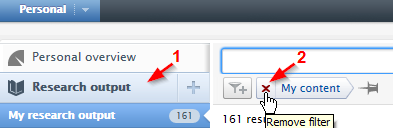
Once you have found output that is related to you, you can claim it. Click on the content-action symbol (the little ‘gear’ icon does not display until you hover over the item in question) and select ‘Mine – claim content’.
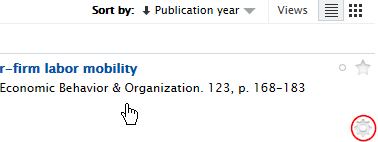

Please provide the editor with a short description why you are claiming this research output.
The faculty editor will add your name to the publication’s authors section. When the correction has been completed, you will be notified with a message and the content will be visible in your publication list.
Disclaim research output
If you find research content in your publication list that is not yours, press the content-action symbol (the little ‘gear’ icon does not display until you hover over the item in question) and select ‘Disclaim content’. Please provide the editor with a short description of why you are disclaiming this research output.
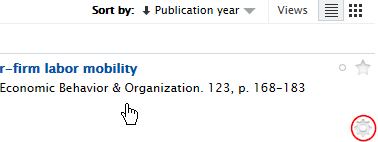
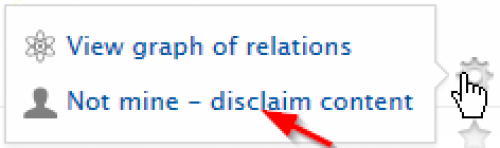
The faculty editor will then remove your name from the publication’s authors section. When the correction is complete, you will receive a message, and the content will no longer be visible in your publication list.
Non-UM publications
You can enter your outputs from previous or simultaneous affiliations. A BibTeX export file from the Research Information System of your previous/other affiliation is an efficient way to import your outputs in our Pure. These publications will be visible on your profile page, but must NOT be part of (departmental) reports. Therefore follow the instructions below.
When you enter a new publication, your name and your current department will be added to the list of authors by default. Please remove your current department and add the external organisation.
This is how:
Scroll to the section ‘Authors and affiliations’
Remove your current department by clicking the ‘minus sign’ at the very right of that line.
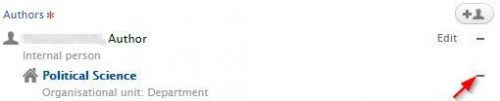
Add your former organisation:
- click Edit at the very right of the line with your name
- click Affiliate to an external organisation…
- search and select the appropriate organisation (or create a new one, if necessary)
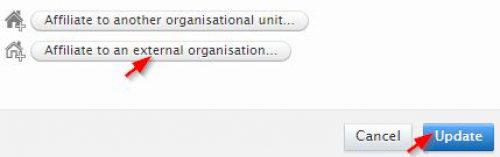
- Save the publication (click ‘Save’ at the bottom of the page)
Entering multiple chapters
You can enter multiple chapters of the same book with minimal efforts if you follow these steps:
- Enter the first chapter and save this chapter
- Re-open the chapter
- Click ‘create a copy’ (in the lower right corner)
- Change the title and pages and save the copy (click ‘Save’ at the bottom of the page)
- Repeat this for all chapters you need to enter
Linking content
A valuable feature of Pure is its ability to create relations between pieces of content. Showing these relations is valuable for funders and staff with similar research interests. You can link content in Pure that have a real-work connection to the current item by adding records in the ‘Relations‘ section. Click the icon under each listed content type and begin typing the title of the related record to see matches.
For example, click ‘Add research output’, search for the publication you require in the pop-up box and click on it to add it as a new relation.
Add a comment to a record
If you want to change the output to another type, e.g. from ‘contribution to journal’ to ‘chapter in book/report/conference proceeding’, please add a comment, choose who to send a message, and the Pure faculty editor will correct it.
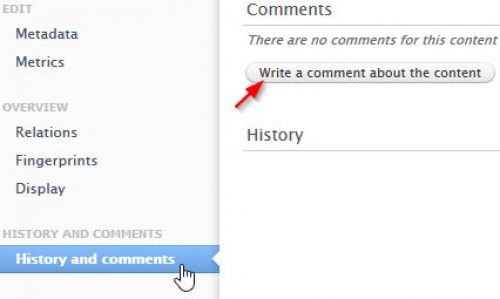
Export publications
You can export your publication list in PDF, HTML, RIS (RefMan), Word, BibTex, CERIF XML.
Go to your publications overview by clicking on Research Outputs:
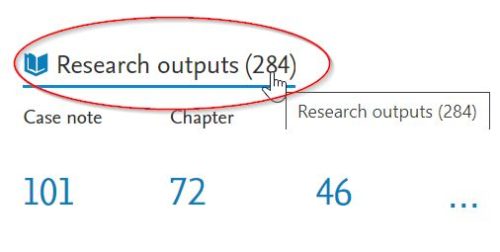
Use the filter option to make a selection on, for example, period or type:
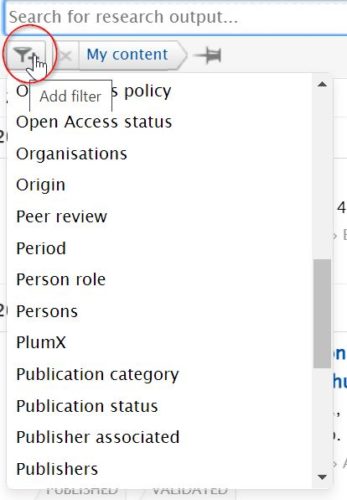
Sort the selection by clicking on Sort By:
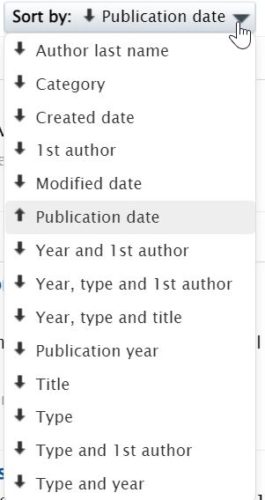
On the bottom of the page you can select your preferred file type for export:
![]()
Automated WoS and Pubmed import
The UM Pure team does a 2-weekly check in Web of Science and automatically imports all UM related publications in Pure, complemented with Pubmed publications.
