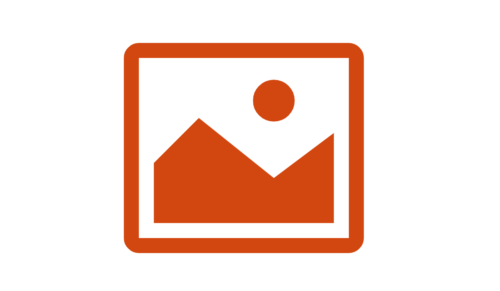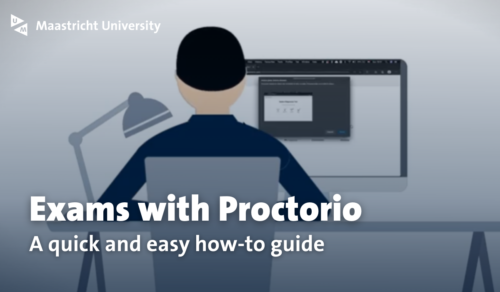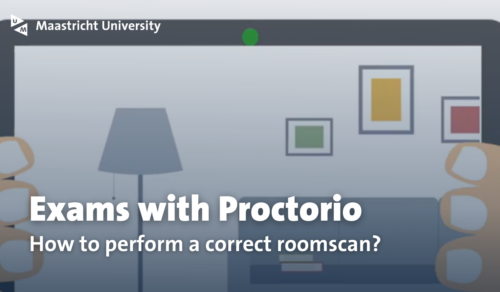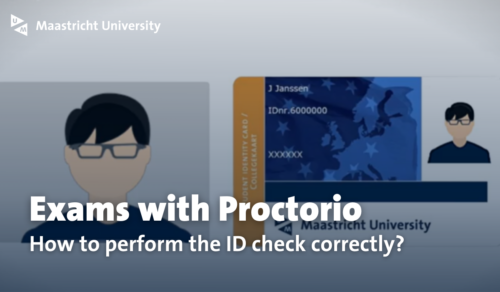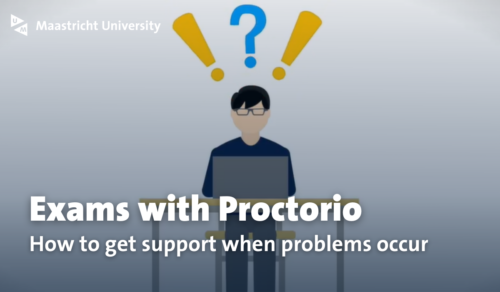Checks prior to your exam day
Before you start your exam, there are a few things you should do. Click through the toggles below to find more information on how to set up your room properly, and the do’s and don’ts when preparing for your exam.
Setting up your room
To take a proctored exam you will need:
- A laptop or computer with a webcam and microphone
- A stable internet connection
- Google Chrome or another supported browser, with the Proctorio plugin, installed
- Your UM card or legal ID
For technical specifications, see the Proctorio support site for test-takers.
For pen-and-paper exams (where you need to write your answers on paper, then scan and upload) you will also need:
- Paper, pencil, ruler etc. to write your answers. Blank A4 paper, i.e. without lines.
- A telephone with a camera to take a photo of your handwritten answers after you finish the exam.
Tip: use a PDF scan app to convert the photos to PDFs quickly.
Do’s and don’ts when preparing for a proctored exam
DO
Before the exam you should make sure that:
- Your room is well lit so the webcam video gives a clear picture. Daylight is best, otherwise use overhead lighting;
- Your room is quiet, and that you won’t be disturbed;
- There are no other people in the room;
- Your desk is empty, except for your computer, UM card, and any materials that you are allowed to use during the exam;
- There are no books, workbooks, notes or other resources within reach unless explicitly stated in advance that this is allowed.
DON’T
Please make sure that you are not:
- Using a mobile phone, tablet, or e-reader unless explicitly stated that this is allowed;
- Using earbuds, earplugs, headphones or headsets;
- Using a second screen. Put it away for the exam;
- Wearing a watch, smartwatch, Fitbit or other ‘wearables’;
- Displaying any personal items that you do not want to appear in the recording.
Taking a proctored exam
When you are done with your preparation, you are ready to start your exam! Click through the toggles to find information on the steps you need to take to make your proctored exam go smoothly.
Log on 10 minutes before the start of your exam
Before you begin, Proctorio will take you through a series of pre-checks, to check your browser, webcam, etc are set up right. The ID check is also a part of these pre-checks. These will take a couple of minutes to complete.
At 10 minutes before the exam starts, you will be able to start the pre-checks. This allows time for troubleshooting in case something needs fixing, so you will be ready to go when the exam time starts. When you have finished the pre-checks, you can start the exam. In TestVision, the countdown timer for the exam duration will start when you open the first question.
Carry out the ID check
During the exam pre-checks, you will be asked to hold your UM card up to the webcam. Note that the ID check in Proctorio will record an image of your ID, but it will not analyse the name and photo on the ID card. The actual ID check is done by a reviewer/invigilator from Maastricht University, when reviewing the recording of your exam. The green lines you see in the ID check will detect the edges of the card and are there to help you take a clear picture of the ID.
If the ID check fails, your exam will be declared invalid! Follow the on-screen instructions carefully, read the ID check instructions for a complete description of the procedure. Make sure you use a valid means of identification. The recommended means of identification is your UM card, but other legal valid means of identification are also accepted: official ID card, passport or EU drivers’ license. However, OV chipcard, library cards, gym subscriptions and (photo) copies or scans are not accepted.
Please note that all we need for the ID check, is your name and photo. When taking a photo of your passport or legal ID card you should cover details that are not necessary for the exam, such as your passport number or social security number (BSN). Special ID covers are available from the government or city council.
Please also read the Step by step checklist and watch the instruction video.
Conduct the room scan
If the Room Scan option is enabled, you will be asked to perform a room scan at the start of your exam. The room scan will take about 15 seconds, and is part of your exam time. The room scan allows us to check that there are no cheat sheets, mobile phones, or other potential cheating devices on hand during your exam.
Your desk and your field of vision must be clearly visible in the recording. A video of your t-shirt against a moving background will not be accepted! Take the practice exam to familiarise yourself with how the room scan works. If the room scan is not performed properly, your exam will be declared invalid!
Step-by-step:
- At the beginning of the exam, you will see a notification on the screen. Click the START SCAN button.
- Turn your laptop or external webcam around, so you are not in the frame. Slowly pan the webcam around to make a panorama of your exam environment. Do not move the camera too fast or it won’t provide a clear video.
- Include your desk, your immediate surroundings, and the area that is behind the camera during the exam. If there are any items on your desk show them to the camera, and pick them up to show there is nothing underneath.
- Once you are finished, click the SAVE button and return your webcam or laptop to its original position. Don’t forget to plug the power cord back in.
- Note: The DONE button will appear after 15 seconds but you can continue with your room scan and click the button when you finish.
Please also read the Step by step checklist and watch the instruction video.
Sudden disconnection from the exam: what to do?
Depending on the severity of the profile settings, Proctorio will disconnect you from the exam if you hit a button that was not allowed.
If this happens, do NOT stop the screen recording (tip: hide the screen record window!) Do NOT refresh your exam page (i.e. F5, Reload, CMD+R), do NOT use the navigation buttons in the browser and do NOT leave full-screen mode (when in Force Full Screen). Instead, go right back to TestVision and log back into the exam. Proctorio will take you through the pre-checks again, and you can continue the exam where you left off.
How to take a pen-and-paper exam?
For a pen-and-paper exam, you will need to write your answers on blank paper, then take pictures of your answer sheets and upload these into TestVision. You can use your mobile phone to take photos of your answer sheets. We recommend that you use a PDF scanner app on your phone, then send the PDF to your computer. Proctorio must keep recording until you have finished the upload. You will have 20 minutes to complete the upload.
Procedure for pen-and-paper exams
- At the end of the exam, once you have answered ALL questions, hold each answer sheet up to the webcam. This image will not be graded but will be compared to the one you upload later.
- Then you can take out your mobile phone (or other device) and take a picture of each answer sheet. Make sure you include your UM card in each picture.
- Combine the pictures into a single PDF file, and upload this into TestVision as instructed. You are allowed to use PDF software and email.
- Once the upload is complete, you can click ‘Ready’ to close the exam. Proctorio will stop recording.
Proctorio does not decide whether an incident or behaviour is fraud or not. Proctorio uses algorithms that will flag potentially suspicious behaviour based on head- and eye movements, audio in the room, and web traffic, amongst others.
Manuals for proctored exams
These checklists and videos explain the proctoring procedures step-by-step. Use these when taking your practice exam, so you know you are fully prepared for your proctored exam. The procedure for ‘pen-and-paper’ exams includes additional steps, please refer to the separate checklists for these procedures at DACS or SBE.
Click on the icon to go to the corresponding checklist.
Videos
About Proctorio
Learn more about how Proctorio works with fraud detection, how it stores data, and how it handles your privacy by reading the information below.
Fraud detection
To detect fraud, a reviewer employed by Maastricht University will watch the flagged parts of the recording to decide whether it is something that should be reported to the Board of Examiners. In the end, it is the Board of Examiners who decide whether a behaviour or incident warrants sanctions or not.
Note that the importance here is to ascertain that the entire exam took place according to the rules and guidelines of Maastricht University. This means that actions (like cheating), as well as omissions (like a failed room scan), can be problematic.
Data storage
All data that is recorded by Proctorio is encrypted and stored on MS Azure servers within the European Union. Proctorio additionally uses zero-knowledge encryption. This means that Proctorio cannot read the data that is stored on their servers.
All data is encrypted before it leaves your computer. The encryption keys are not shared with Proctorio, only authorised staff from Maastricht University have access. The data and recordings are deleted after 6 months.
Privacy
The data collected for your exam, depends on the level of proctoring used in your exam. Before the exam starts, Proctorio will show you what data is being recorded. Maastricht University takes the privacy of students very seriously. The proctoring tool that UM uses has been carefully checked to comply with all security and privacy standards. Also, Maastricht University has conducted a Data Protection Impact Assessment that lays down guidelines for the use of proctoring.
Proctoring is treated as a last resort, i.e. it is reserved for exams for which there is no alternative option. For these exams, Maastricht University uses the least invasive settings that will still ensure a valid examination. Recordings are avoided whenever possible, and any recordings will be deleted once they are no longer necessary. Access to the recorded data is limited strictly to personnel who need to handle the data as part of their work. This is explained in more detail in our Privacy Statement for online proctoring.
At the highest level of surveillance, Proctorio will record:
- Video from your webcam;
- Audio from the microphone screen capture of your activities during the exam;
- Web traffic: URLs you visit during the exam;
- The IP address of the network from which you are taking the exam photo of you, taken via the webcam;
- A photo of your UM card or ID keystrokes;
- Mouse clicks during the exam.
Note that only authorised staff from Maastricht University will be able to see your recordings and data. This is strictly limited to the reviewers, the Exams Coordinators and members of the Board of Examiners. Your course coordinator and tutors do NOT have access to the recordings nor the proctoring data.