See the list below for more information on the tools available. This list will surely grow longer in the future. If you have a request for a new tool please contact your Canvas faculty support.
Third-party tools in Canvas require cookies. Make sure that your browser allows Canvas the permission to make use of safe third-party tools:Allow third-party cookies in Canvas.
Canvas app
Tip: for teachers it might be interesting to download the app for students too, to check out what students can do in your course.
- To download the Student app, go to: link to iOS app store & Google app store
- To download the Teacher app, go to: link to iOS app store & Google app store
FeedbackFruits
Do you want to actively engage your students in the subject matter after they leave the Problem Based Learning (PBL) session? FeedbackFruits modules -integrated in Canvas- could facilitate this for your course!
Tools for activating study material:
- Interactive documents and videos support interaction around a document or video.
- Comprehension Counter inefficient reading strategies and improve students’ understanding of a text by letting them annotate a document based on predetermined topics.
You can also create interactive video quizzes with Feedback Fruits Interactive Video. For more information see the page on video quizzes in the UM Canvas Training course (only accessible with a UM account).
Tools to facilitate peer feedback:
- Peer review option with which students can review their peers’ work, by coupling one or several students. The instructor may structure feedback with criteria and constraints.
- Group Member Evaluation tool, which offers the possibility to students to evaluate group member contribution to collaborative group work.
- Discussion Assignment to structure a meaningful online discussion by letting students discuss each other’s work in an open setting
FeedbackFruit tools are available in all Canvas courses, see the documentation on how to create an assignment with FBF.
Video with example of Peer Review assignment
Video with example of Group Member Evaluation
Attend workshops on activating study material or see a recorded workshop
Attend workshops on facilitating peer feedback or see a recorded workshop
Keylinks Learning Resources
For more information see the Keylinks portal of the Library. Here you can subscribe to an online introduction. Keylinks Learning Resources is integrated in Canvas, this means that in all courses of the faculties that are using Keylinks lists, a link to their list is available on the Resources page. If you have created a reference list in Keylinks and the list is published by the University Library the list is directly accessible through this link
Ouriginal
Turnitin Originality has replaced Ouriginal for plagiarism review in Canvas. For new assignments only Turnitin can be selected for plagiarism review. Old Ourignal reports will still be available.
When an assignment is copied Ourginal will still be selected. Once every two weeks a script will be used to change assignments, without submissions, in 2023-24 courses from Ouriginal to TurnItIn. For assignments with a due or other date, before the start date of the course, this automatic change is not possible. Please check your copied assignments and select Turnitin if Ouriginal is still selected.
To access the Ouriginal report
In the Gradebook you can see whether the report is available, when the report is available a small tab icon is displayed.
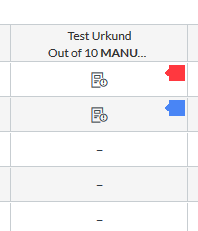
The colour of the tab indicates the range of the matching percentage found.
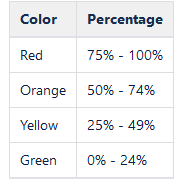
You can access the report by opening Speed Grader.
Open the report by clicking on the percentage.
For more information on the Ouriginal report, please see: Manual on Ouriginal report.
N.B.: Some of the sources are only accessible if you are logged in into Ouriginal . You can login from the first paper you are examining;
- Click on Profile -> Sign In.
Turnitin Originality
Turnitin Originality is Maastricht University’s plagiarism tool.
Turnitin is not automatically turned on for an assignment. It needs to be selected when creating a new Assignment
You can learn everything about Turnitin Originality in the Maastricht University Canvas Training. This training is accessible to anyone with an UM account in Canvas.
Mediasite
Mediasite is a video registration and sharing platform used by the UM. It is integrated in Canvas, giving you the option to easily share videos and lectures you have made with your students. It also offers the opportunity to create Mediasite Video Assignments for your students, allowing your students to use MyMediasite to record and upload their video and share it through Canvas for their assignments.
Go to the Mediasite information page to learn more about this platform and find instructions on how to use its features.
You can create interactive video quizzes with Mediasite. For more information see the page on video quizzes in the UM Canvas Training course (only accessible with a UM account).
Atomic Search
Zoom
For manuals and guidelines on Zoom, please take a look at the Zoom Videoconferencing page. Next to information on Zoom, you there find information on lecture recording (both in lecture halls as well as desktop recordings) and guidelines for tutors, lecturers and students to organise and participate in online educational activities.
