Access
Login with your UM username and password.
What is Canvas?
Canvas is an online Learning Management System (LMS) accessible to all students and staff at Maastricht University. This tool allows teachers to create courses and students to easily access study materials.
Canvas facilitates:
- acquiring knowledge (lectures, articles, reading materials);
- assessment (assignments, quizzes and plagiarism check);
- collaboration (group work, group assignments);
- discussion (discussion boards);
- integration of other learning tools, such as Feedback Fruits;
- practice (assignment, quizzes, interactive tools).
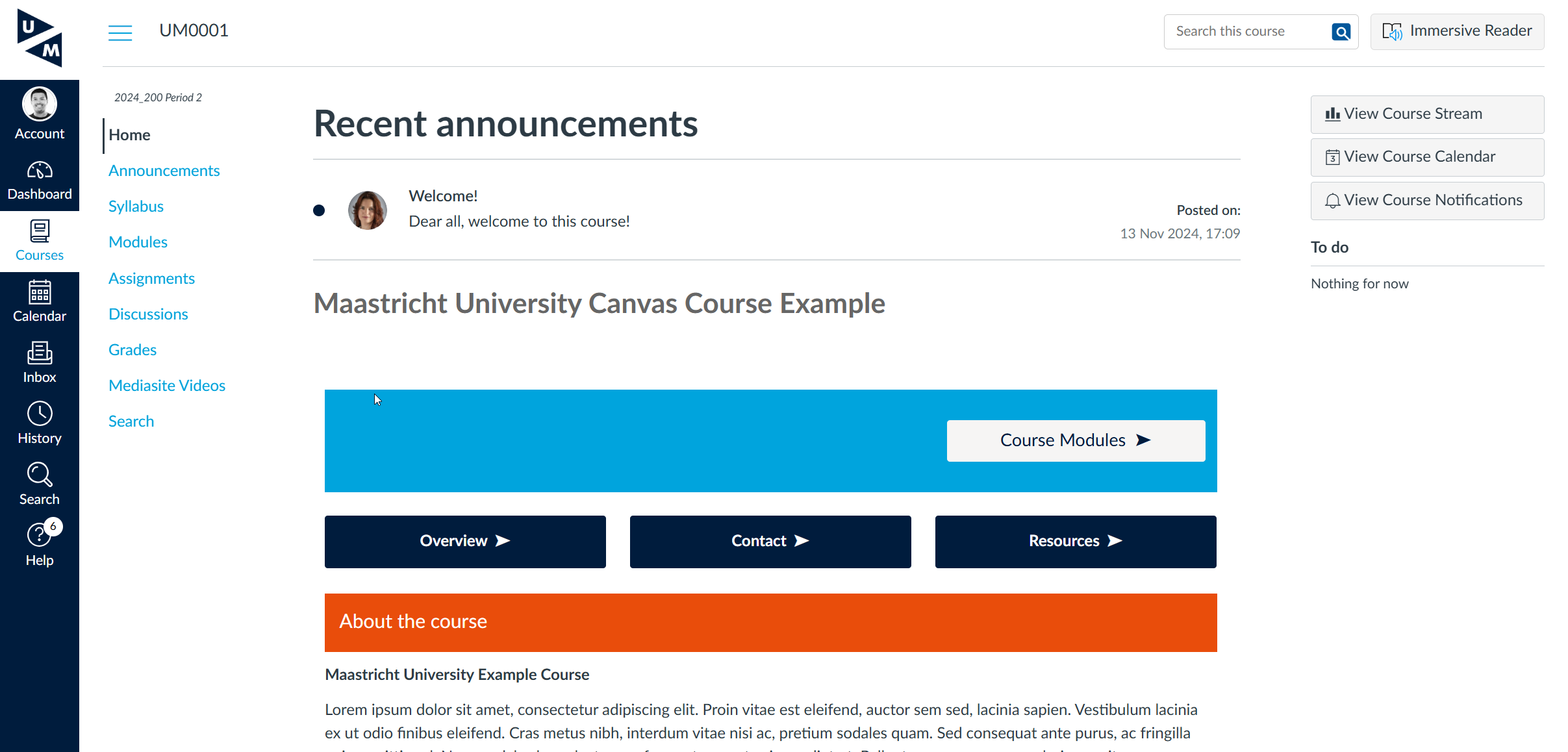
Why Canvas?
Canvas was chosen due to its user-friendly environment, which enhances teaching and learning experiences. This system allows instructors to build and manage their courses easily and efficiently.
Quick wins of Canvas:
- a clear dashboard and homepage that provide students with an overview of their enrolled courses;
- structured modules that create a learning journey and can be organized flexibly;
- feedback and assessment are easy with the Speedgrader;
- create assignments with several options, including group work and extended deadlines;
- collaborative groups where students can exchange files and make announcements.
Third-party tools in Canvas
Canvas offers the opportunity to integrate other educational tools in Canvas. The following tools are currently available in Canvas at Maastricht University:
Assignment Download Tool - download all assignments in Canvas
The Assignment Download Tool in Canvas is a third-party tool created and hosted by the University Library.
This tool allows teachers to download all submissions for an Assignment from a specific date onwards. In the Canvas Gradebook, you can only download all Assignments from the start of the Course.
Click on “Get Started” below to see a step-by-step guide. Click on the enlarge-icon for a full screen view.
Feedback Fruits - peer review and interactive assignments
With FeedbackFruits you can add engaging learning activities, such as peer review and group member evaluation, to your Maastricht University Canvas course.
Visit the UM FeedbackFruits support page to get started.
PebblePad - digital portfolio
PebblePad is Maastricht University’s digital portfolio tool for learning, assessment and showcasing.
There is an active integration between Canvas and PebblePad. You can create a PebblePad space (workspace) for every Canvas Course. This workspace in PebblePad consists then of all students enrolled on the connected Canvas Course.This integration needs to be set-up by a PebblePad administrator.
More information:
- UB PebblePad support page
- Get in touch with your PebblePad faculty support
Turnitin Originality - plagiarism check
Turnitin Originality is Maastricht University’s plagiarism tool that is integrated in Canvas. This plagiarism tool is only available to UM employees (teachers and tutors).
How to access Turnitin:
- Canvas assignment
You can access Turnitin via the Gradebook in Canvas. Find detailed instructions in Getting started with Turnitin. - Direct link: https://turnitin.maastrichtuniversity.nl/
You can access Turnitin directly if you want to upload a paper without an assignment in Canvas.
More information:
- Turnitin Originality support page (University Library).
KeyLinks - reference list
You can create a list of course-related materials for your students with Keylinks Learning Resources.
A KeyLinks list is automatically available under the Resources page in every Canvas course.
More information:
Are you new to Canvas?
We’ve created a Getting Started page with all the information you need to get started.
Who do I contact with questions?
- Look at our Canvas Guides for step-by-step instructions.
- Find answers to your questions in our Canvas FAQ.
- Find contact details on the Canvas support page.
