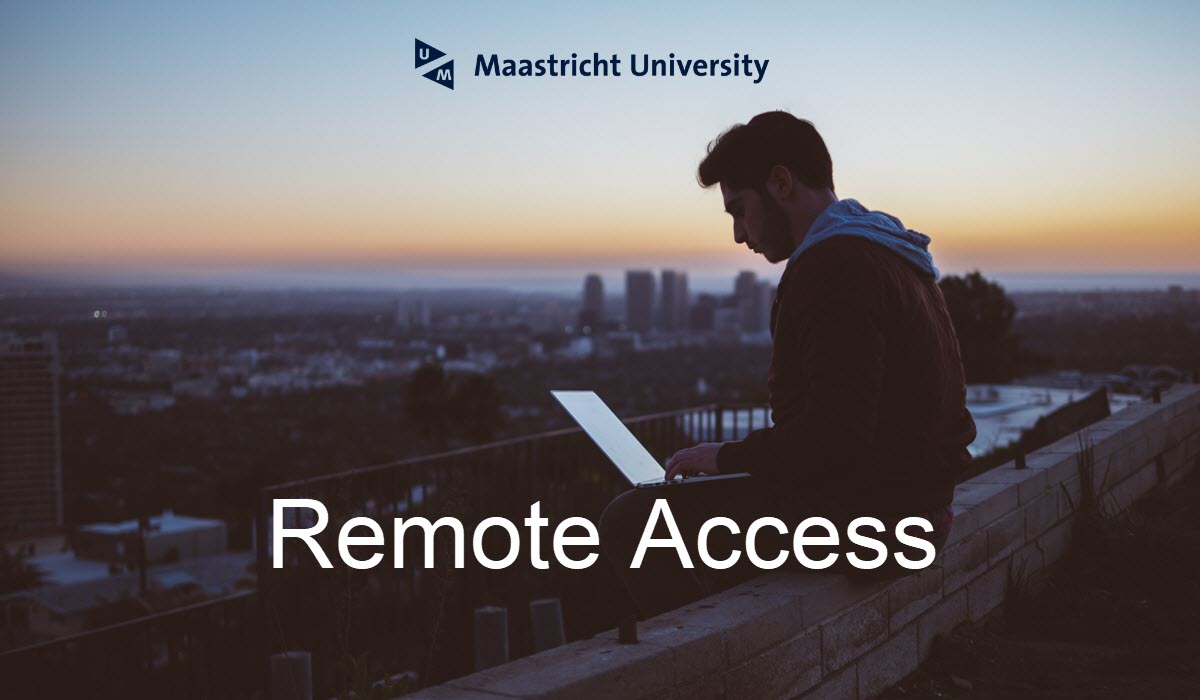Students and staff members of Maastricht University, MUMC+ and AV-M have off-campus access to resources licensed by the University Library, like databases, e-journals and e-books, using one of the following methods.
Access via the Library website
Run a search using the main search box on the Resources page. Starting from the library website ensures you will not encounter a paywall for online resources already available to you through the library. You will be prompted to log in using your UM/MUMC+/AV-M account, before accessing a licensed online resource.
Note: A small number of Maastricht University’s online resources are restricted by license agreements and cannot be accessed off-campus.
Lean Library browser extension
Add the Lean Library browser extension to your internet browser. It helps you gain access when you are browsing websites with resources you need access to. For more information, visit the Lean Library Browser Extension service page for instructions and to download the extension.
Student Desktop Anywhere (SDA) - for students only
Student Desktop Anywhere (SDA) provides UM students remote access to a Windows desktop environment without the need to install any software. SDA offers access to the Online Library, I-drive, Office 2016, and other software like Atlas.ti, Complete Anatomy, EndNote, SPSS, MATLAB, and R, as well as faculty-specific applications.
Available software in SDA
The available software in SDA can change over time and can be different per faculty. Check this list with software available in SDA
How to access SDA
There are two ways to access SDA: via downloading Omnissa software (best performance) or in your browser.
Download Omnissa (Windows)
Click on “Get Started” below to see a step-by-step guide. Click on the enlarge-icon for a full screen view. For Mac users, scroll down.
Download Omnissa (Mac)
Click on “Get Started” below to see a step-by-step guide. Click on the enlarge-icon for a full screen view.
Access SDA via the browser (HTML access)
Go to VMware Horizon and choose: “VMware Horizon HTML access”.
Click on “Get Started” below to see a step-by-step guide. Click on the enlarge-icon for a full screen view.
Help needed?
Virtual Private Network (VPN) - for staff only
The Maastricht University VPN – Virtual Private Network – connects your device safely to the university network. This is a service for UM staff working at remote locations.
After having installed and activated the VPN connection, your device will communicate with the Internet via the UM VPN server. Consequently, you can use your device as if you were on campus.
For more information, please check the ICTS manual. If you are off-campus, you will need to log in with your UM account in order to gain access to these manuals. The UM VPN is serviced by the ICT Service Centre.
Software for your own device
Some of the software offered in Student Desktop (Anywhere), is available as a free download for students and staff, from the software downloads menu on the ICTS Self-Service Portal.
SURF, the Dutch national organization for the support of higher education, offers more software for purchase, sometimes at reduced prices for students and staff of Dutch universities. Go to the SURF website for more information and to see what software is available.