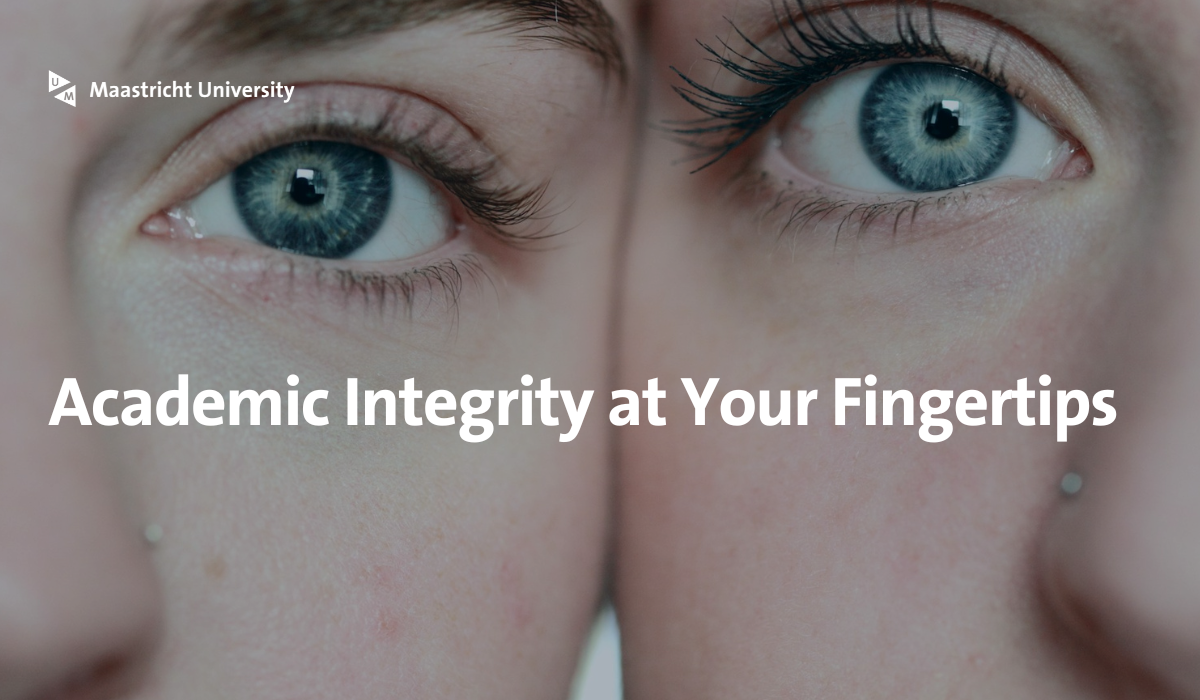Why and what?
Maastricht University endorses the principles of scientific integrity and, therefore, provides services to check for similarity between documents. Separate services are provided for research and educational purposes.
Every UM-affiliated researcher can use this service. Ithenticate, provided by TurnItIn, compares your submitted work to millions of articles, other published works, and billions of web pages.
Check a manuscript / PhD thesis
This tool is for research purposes only!
Not for educational purposes
The Similarity Check Service is not intended for educational purposes (e.g., checking master’s theses for plagiarism). Please use Turnitin Originality instead (available through the Canvas digital learning environment). Turnitin Originality is tailored to the specific requirements for educational purposes.
The maximum number of submissions for these services is adapted to their respective purposes.
Support & Contact
If you are unsure which similarity check service to use for a particular purpose, please contact us so we can find a suitable solution while guaranteeing the sustainable availability of the services for all UM scholars.
Plagiarism and how to prevent it
Plagiarism is using someone else’s work or findings without stating the source, implying that the work is yours. Researchers should be cautious not to fall into sloppy referencing or even plagiarism when using previously established ideas that add pertinent information to a research paper.
Plagiarism is not confined to papers, articles or books; it can take many forms (for more information, see this infographic by iThenticate).
The Similarity Check Service can help you to prevent only one type of plagiarism: verbatim plagiarism, and only if the source is part of the corpus.
The software does not automatically detect plagiarism; it provides insight into the similarity in the text between the uploaded document and other sources in the software corpus. This does not mean this text part is viewed as plagiarism in your field. For instance, the methods section in some subfields follows very common wording, which could lead to a match. If there are instances where the submission’s content is similar to the content in the database, it will be flagged for review and should be evaluated by you.
How to use the service
Getting started
1. Login
Go to iThenticate and enter your UM username and password in the appropriate fields. Select ‘login’.
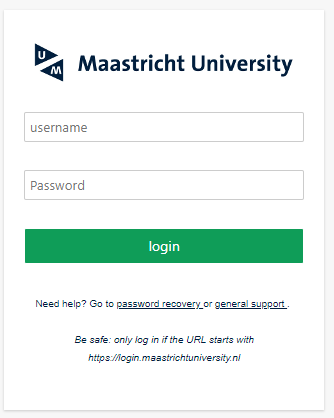
2. First-time user
As a first-time user, you must check your personal information and declare that you agree to the Terms and conditions.
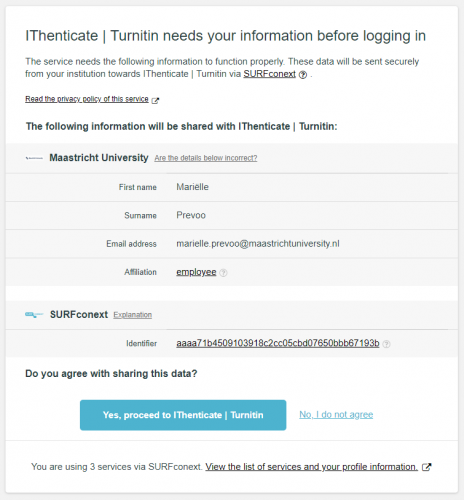
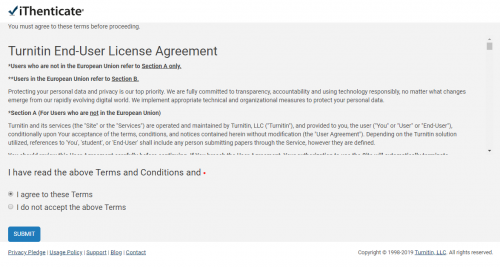
3. My Folders and My Documents iThenticate
iThenticate will provide you with a folder group, My Folders, and a folder within that group titled My Documents.
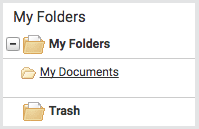
You can submit a document by selecting the Submit a document link from the My Documents folder.
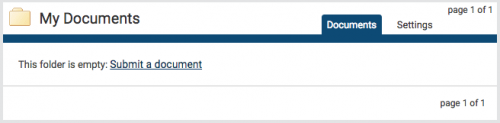
4. Upload a file
On the Upload, a file page, enter the authorship details and the document title. Select Choose File and locate the file on your device.
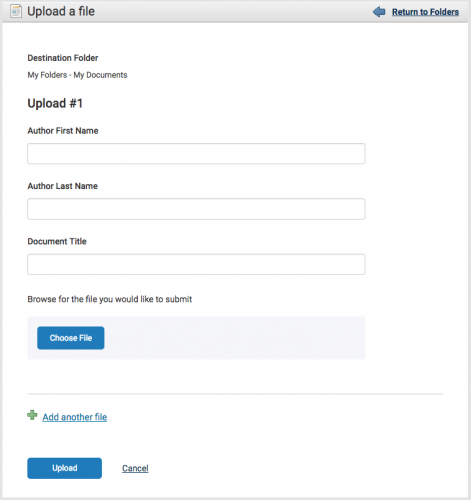
Select the Add another file link to add another file. You can add up to ten files before submitting. Select Upload to upload the document(s).
5. Similarity Report
To view the Similarity Report for the paper, select the similarity score in the Report column. It usually takes a couple of minutes for a report to generate.
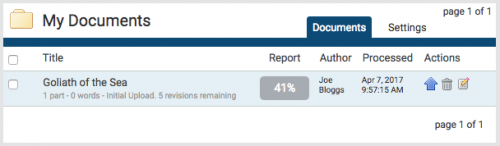
Finding your way around
The main navigation bar at the top of the screen has three tabs. Upon logging in, you will automatically land on the folders page.
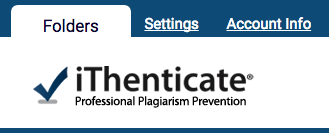
Folders
This is the central area of iThenticate. From the folders page, you can upload, manage, and view documents.
Settings
The settings page contains configuration options for the iThenticate interface.
Account Info
The account information page contains the user profile and account usage.
Options for exclusion
There can be various reasons why you may want to exclude specific sources that your document is compared to or certain parts of your document in the similarity check. You can specify options for exclusion in the Folder settings.
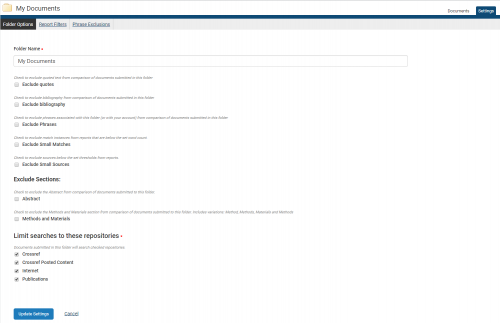
If you exclude ‘small matches’, you will be asked to specify the minimum number of words you want to be shown as a match.
If you exclude ‘small sources’, you will be asked to specify a minimum number of words or match percentage.
Once you click Update Settings, the settings will be applied to the particular folder.
Manuals & training videos
iThenticate provides a scale of up-to-date manuals and instructions on its website. Please consult them here.
You can also use these training videos to learn how to use the service.
Please be aware that information in these manuals and videos about logging in and account settings does not apply to UM users of this service.
How to read the similarity report
The similarity report provides the similarity percentage between the submitted document and content in the iThenticate database. This is the type of report you will use most often for a similarity check.
It is perfectly natural for a submitted document to match against sources in the database, for example, if you have used quotes.
The similarity score simply alerts you to potential problem areas in the submitted document. These areas should then be reviewed to ensure no sloppy referencing or plagiarism.
iThenticate should be used as part of a larger process to determine whether a match between your submitted document and the database content is acceptable.
This video shows how to read the various reports.
This video shows how the Document viewer works.
Academic Integrity and Plagiarism
Everyone involved in teaching and research at Maastricht University shares the responsibility for maintaining academic integrity (see Scientific Integrity). All academic staff at UM are expected to adhere to the general principles of professional academic practice at all times.
Adhering to those principles also prevents sloppy referencing or plagiarism in your publications.
Additional information on how to avoid plagiarism can also be found in the library’s Copyright portal.
Sources used
iThenticate compares the submitted work to 60 million scholarly articles, books, and conference proceedings from 115,000 scientific, technical, and medical journals, 114 million Published works from journals, periodicals, magazines, encyclopedias, and abstracts, 68 billion current and archived web pages.
Checking PhD theses
Doctoral candidates or their supervisors can use the similarity check service (iThenticate) to assess the work. Find out about the level of similarity with other publications and incorrect referencing before you send (parts of) the thesis to the Assessment Committee or a publisher or deposit it in the UM repository.
We kindly request you submit the whole thesis as one document (i.e. not per chapter) and only once to prevent unnecessary draws on the maximum number of submissions, as our contract provides a limited number of checks.
iThenticate FAQ
Is it safe to submit my unpublished manuscript to iThenticate?
Yes. iThenticate does not add your manuscripts to any public database. Your submissions are archived privately in your account until you delete them.
Can others discover manuscripts I upload to iThenticate?
No. Publishers, other users, and the public cannot access your files, and your manuscript will not be included in the iThenticate index of published research output.
Is this the same service used for checking student assignments?
No. This service is specifically for research purposes.
UM provides Turnitin Originality through Canvas for educational purposes, such as checking student assignments.
How long does it take to get results?
Results are usually delivered within one to several minutes, depending on document length.
How do I interpret the similarity score?
The score doesn’t indicate plagiarism—it simply shows text matching existing sources.
You’ll need to review highlighted sections to ensure proper attribution through quotes, citations, or paraphrasing.